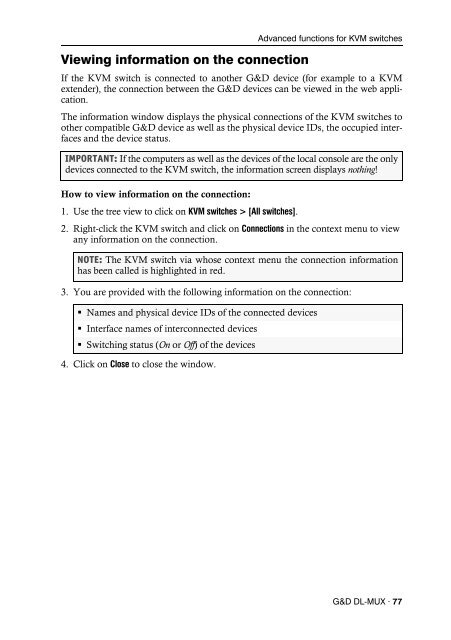Config Panel (2.40) - Guntermann und Drunck GmbH
Config Panel (2.40) - Guntermann und Drunck GmbH
Config Panel (2.40) - Guntermann und Drunck GmbH
Create successful ePaper yourself
Turn your PDF publications into a flip-book with our unique Google optimized e-Paper software.
Viewing information on the connection<br />
Advanced functions for KVM switches<br />
If the KVM switch is connected to another G&D device (for example to a KVM<br />
extender), the connection between the G&D devices can be viewed in the web application.<br />
The information window displays the physical connections of the KVM switches to<br />
other compatible G&D device as well as the physical device IDs, the occupied interfaces<br />
and the device status.<br />
IMPORTANT: If the computers as well as the devices of the local console are the only<br />
devices connected to the KVM switch, the information screen displays nothing!<br />
How to view information on the connection:<br />
1. Use the tree view to click on KVM switches > [All switches].<br />
2. Right-click the KVM switch and click on Connections in the context menu to view<br />
any information on the connection.<br />
NOTE: The KVM switch via whose context menu the connection information<br />
has been called is highlighted in red.<br />
3. You are provided with the following information on the connection:<br />
Names and physical device IDs of the connected devices<br />
Interface names of interconnected devices<br />
Switching status (On or Off) of the devices<br />
4. Click on Close to close the window.<br />
G&D DL-MUX · 77