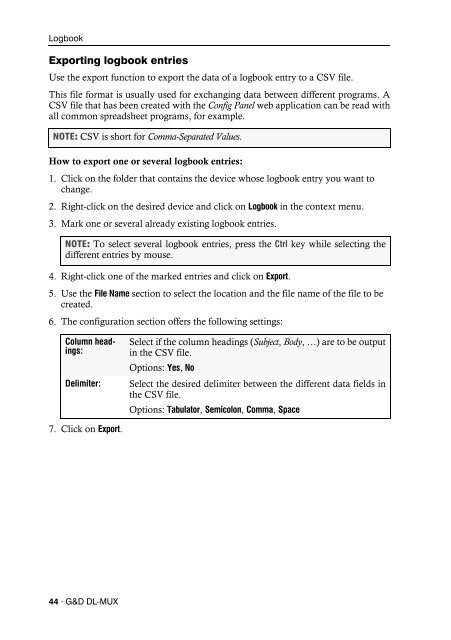Config Panel (2.40) - Guntermann und Drunck GmbH
Config Panel (2.40) - Guntermann und Drunck GmbH
Config Panel (2.40) - Guntermann und Drunck GmbH
You also want an ePaper? Increase the reach of your titles
YUMPU automatically turns print PDFs into web optimized ePapers that Google loves.
Logbook<br />
Exporting logbook entries<br />
Use the export function to export the data of a logbook entry to a CSV file.<br />
This file format is usually used for exchanging data between different programs. A<br />
CSV file that has been created with the <strong>Config</strong> <strong>Panel</strong> web application can be read with<br />
all common spreadsheet programs, for example.<br />
NOTE: CSV is short for Comma-Separated Values.<br />
How to export one or several logbook entries:<br />
1. Click on the folder that contains the device whose logbook entry you want to<br />
change.<br />
2. Right-click on the desired device and click on Logbook in the context menu.<br />
3. Mark one or several already existing logbook entries.<br />
NOTE: To select several logbook entries, press the Ctrl key while selecting the<br />
different entries by mouse.<br />
4. Right-click one of the marked entries and click on Export.<br />
5. Use the File Name section to select the location and the file name of the file to be<br />
created.<br />
6. The configuration section offers the following settings:<br />
Column headings:<br />
7. Click on Export.<br />
44 · G&D DL-MUX<br />
Select if the column headings (Subject, Body, …) are to be output<br />
in the CSV file.<br />
Options: Yes, No<br />
Delimiter: Select the desired delimiter between the different data fields in<br />
the CSV file.<br />
Options: Tabulator, Semicolon, Comma, Space