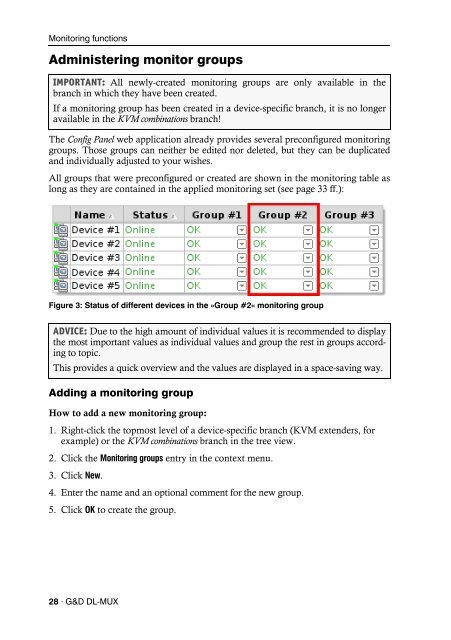Config Panel (2.40) - Guntermann und Drunck GmbH
Config Panel (2.40) - Guntermann und Drunck GmbH
Config Panel (2.40) - Guntermann und Drunck GmbH
Create successful ePaper yourself
Turn your PDF publications into a flip-book with our unique Google optimized e-Paper software.
Monitoring functions<br />
Administering monitor groups<br />
IMPORTANT: All newly-created monitoring groups are only available in the<br />
branch in which they have been created.<br />
If a monitoring group has been created in a device-specific branch, it is no longer<br />
available in the KVM combinations branch!<br />
The <strong>Config</strong> <strong>Panel</strong> web application already provides several preconfigured monitoring<br />
groups. Those groups can neither be edited nor deleted, but they can be duplicated<br />
and individually adjusted to your wishes.<br />
All groups that were preconfigured or created are shown in the monitoring table as<br />
long as they are contained in the applied monitoring set (see page 33 ff.):<br />
Figure 3: Status of different devices in the »Group #2« monitoring group<br />
ADVICE: Due to the high amount of individual values it is recommended to display<br />
the most important values as individual values and group the rest in groups according<br />
to topic.<br />
This provides a quick overview and the values are displayed in a space-saving way.<br />
Adding a monitoring group<br />
How to add a new monitoring group:<br />
1. Right-click the topmost level of a device-specific branch (KVM extenders, for<br />
example) or the KVM combinations branch in the tree view.<br />
2. Click the Monitoring groups entry in the context menu.<br />
3. Click New.<br />
4. Enter the name and an optional comment for the new group.<br />
5. Click OK to create the group.<br />
28 · G&D DL-MUX