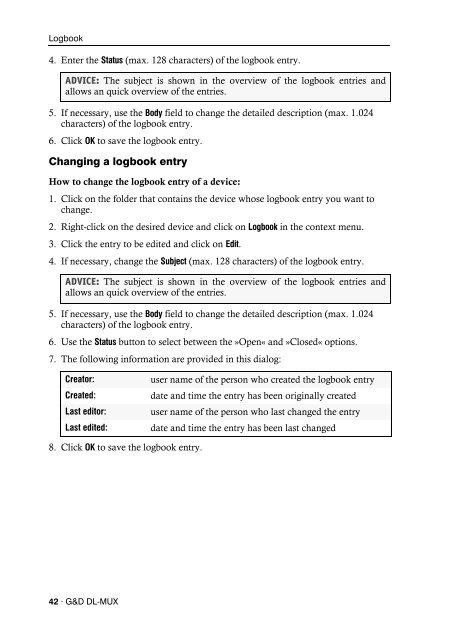Config Panel (2.40) - Guntermann und Drunck GmbH
Config Panel (2.40) - Guntermann und Drunck GmbH
Config Panel (2.40) - Guntermann und Drunck GmbH
Create successful ePaper yourself
Turn your PDF publications into a flip-book with our unique Google optimized e-Paper software.
Logbook<br />
4. Enter the Status (max. 128 characters) of the logbook entry.<br />
ADVICE: The subject is shown in the overview of the logbook entries and<br />
allows an quick overview of the entries.<br />
5. If necessary, use the Body field to change the detailed description (max. 1.024<br />
characters) of the logbook entry.<br />
6. Click OK to save the logbook entry.<br />
Changing a logbook entry<br />
How to change the logbook entry of a device:<br />
1. Click on the folder that contains the device whose logbook entry you want to<br />
change.<br />
2. Right-click on the desired device and click on Logbook in the context menu.<br />
3. Click the entry to be edited and click on Edit.<br />
4. If necessary, change the Subject (max. 128 characters) of the logbook entry.<br />
ADVICE: The subject is shown in the overview of the logbook entries and<br />
allows an quick overview of the entries.<br />
5. If necessary, use the Body field to change the detailed description (max. 1.024<br />
characters) of the logbook entry.<br />
6. Use the Status button to select between the »Open« and »Closed« options.<br />
7. The following information are provided in this dialog:<br />
Creator: user name of the person who created the logbook entry<br />
Created: date and time the entry has been originally created<br />
Last editor: user name of the person who last changed the entry<br />
Last edited: date and time the entry has been last changed<br />
8. Click OK to save the logbook entry.<br />
42 · G&D DL-MUX