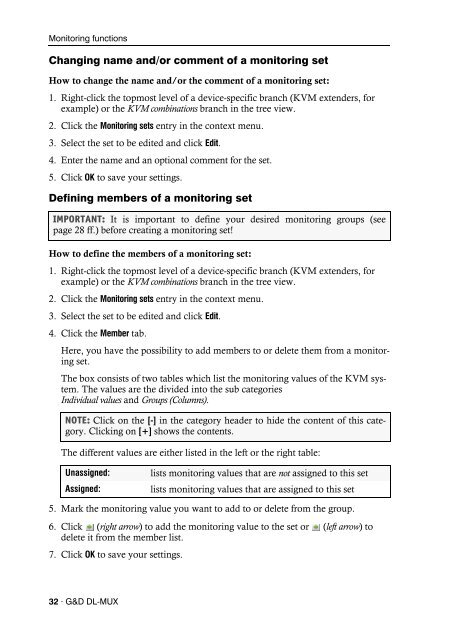Config Panel (2.40) - Guntermann und Drunck GmbH
Config Panel (2.40) - Guntermann und Drunck GmbH
Config Panel (2.40) - Guntermann und Drunck GmbH
Create successful ePaper yourself
Turn your PDF publications into a flip-book with our unique Google optimized e-Paper software.
Monitoring functions<br />
Changing name and/or comment of a monitoring set<br />
How to change the name and/or the comment of a monitoring set:<br />
1. Right-click the topmost level of a device-specific branch (KVM extenders, for<br />
example) or the KVM combinations branch in the tree view.<br />
2. Click the Monitoring sets entry in the context menu.<br />
3. Select the set to be edited and click Edit.<br />
4. Enter the name and an optional comment for the set.<br />
5. Click OK to save your settings.<br />
Defining members of a monitoring set<br />
IMPORTANT: It is important to define your desired monitoring groups (see<br />
page 28 ff.) before creating a monitoring set!<br />
How to define the members of a monitoring set:<br />
1. Right-click the topmost level of a device-specific branch (KVM extenders, for<br />
example) or the KVM combinations branch in the tree view.<br />
2. Click the Monitoring sets entry in the context menu.<br />
3. Select the set to be edited and click Edit.<br />
4. Click the Member tab.<br />
Here, you have the possibility to add members to or delete them from a monitoring<br />
set.<br />
The box consists of two tables which list the monitoring values of the KVM system.<br />
The values are the divided into the sub categories<br />
Individual values and Groups (Columns).<br />
NOTE: Click on the [-] in the category header to hide the content of this category.<br />
Clicking on [+] shows the contents.<br />
The different values are either listed in the left or the right table:<br />
Unassigned: lists monitoring values that are not assigned to this set<br />
Assigned: lists monitoring values that are assigned to this set<br />
5. Mark the monitoring value you want to add to or delete from the group.<br />
6. Click (right arrow) to add the monitoring value to the set or (left arrow) to<br />
delete it from the member list.<br />
7. Click OK to save your settings.<br />
32 · G&D DL-MUX