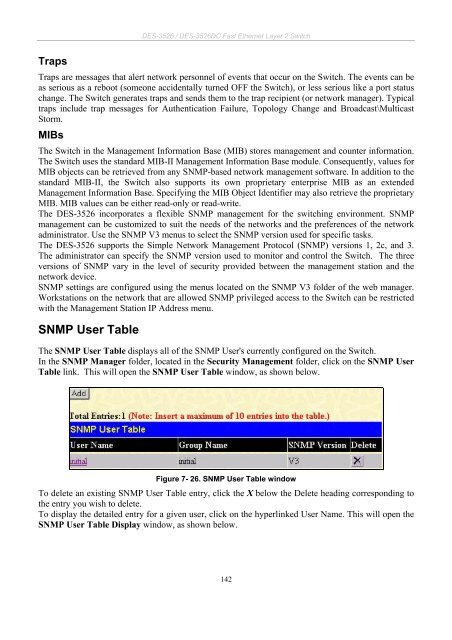Product Manual
Product Manual
Product Manual
You also want an ePaper? Increase the reach of your titles
YUMPU automatically turns print PDFs into web optimized ePapers that Google loves.
Traps<br />
DES-3526 / DES-3526DC Fast Ethernet Layer 2 Switch<br />
Traps are messages that alert network personnel of events that occur on the Switch. The events can be<br />
as serious as a reboot (someone accidentally turned OFF the Switch), or less serious like a port status<br />
change. The Switch generates traps and sends them to the trap recipient (or network manager). Typical<br />
traps include trap messages for Authentication Failure, Topology Change and Broadcast\Multicast<br />
Storm.<br />
MIBs<br />
The Switch in the Management Information Base (MIB) stores management and counter information.<br />
The Switch uses the standard MIB-II Management Information Base module. Consequently, values for<br />
MIB objects can be retrieved from any SNMP-based network management software. In addition to the<br />
standard MIB-II, the Switch also supports its own proprietary enterprise MIB as an extended<br />
Management Information Base. Specifying the MIB Object Identifier may also retrieve the proprietary<br />
MIB. MIB values can be either read-only or read-write.<br />
The DES-3526 incorporates a flexible SNMP management for the switching environment. SNMP<br />
management can be customized to suit the needs of the networks and the preferences of the network<br />
administrator. Use the SNMP V3 menus to select the SNMP version used for specific tasks.<br />
The DES-3526 supports the Simple Network Management Protocol (SNMP) versions 1, 2c, and 3.<br />
The administrator can specify the SNMP version used to monitor and control the Switch. The three<br />
versions of SNMP vary in the level of security provided between the management station and the<br />
network device.<br />
SNMP settings are configured using the menus located on the SNMP V3 folder of the web manager.<br />
Workstations on the network that are allowed SNMP privileged access to the Switch can be restricted<br />
with the Management Station IP Address menu.<br />
SNMP User Table<br />
The SNMP User Table displays all of the SNMP User's currently configured on the Switch.<br />
In the SNMP Manager folder, located in the Security Management folder, click on the SNMP User<br />
Table link. This will open the SNMP User Table window, as shown below.<br />
Figure 7- 26. SNMP User Table window<br />
To delete an existing SNMP User Table entry, click the X below the Delete heading corresponding to<br />
the entry you wish to delete.<br />
To display the detailed entry for a given user, click on the hyperlinked User Name. This will open the<br />
SNMP User Table Display window, as shown below.<br />
142