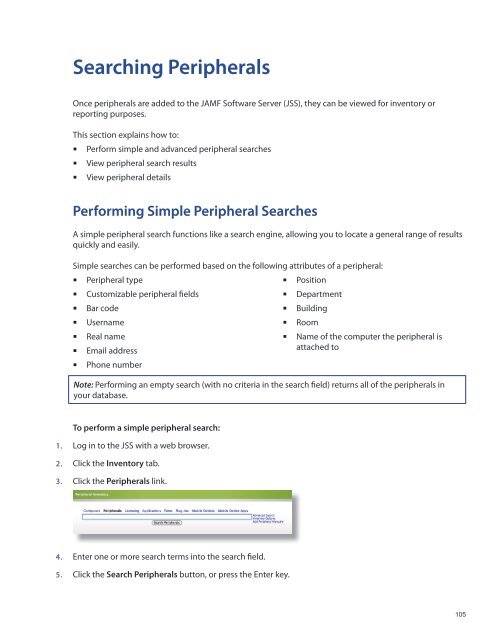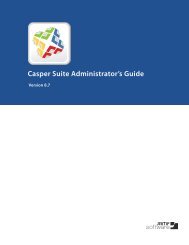Recon Suite Administrator's Guide v8.6 - JAMF Software
Recon Suite Administrator's Guide v8.6 - JAMF Software
Recon Suite Administrator's Guide v8.6 - JAMF Software
You also want an ePaper? Increase the reach of your titles
YUMPU automatically turns print PDFs into web optimized ePapers that Google loves.
Searching Peripherals<br />
Once peripherals are added to the <strong>JAMF</strong> <strong>Software</strong> Server (JSS), they can be viewed for inventory or<br />
reporting purposes.<br />
This section explains how to:<br />
Perform simple and advanced peripheral searches<br />
• View peripheral search results<br />
View peripheral details<br />
• <br />
Performing Simple Peripheral Searches<br />
A simple peripheral search functions like a search engine, allowing you to locate a general range of results<br />
quickly and easily.<br />
Simple searches can be performed based on the following attributes of a peripheral:<br />
Peripheral type<br />
Customizable peripheral fields<br />
Position<br />
Bar code<br />
Department<br />
Username<br />
Building<br />
Real name<br />
• <br />
Room<br />
Name of the computer the peripheral is<br />
• Email address<br />
attached to<br />
Phone number<br />
• <br />
Note: Performing an empty search (with no criteria in the search field) returns all of the peripherals in<br />
your database.<br />
To perform a simple peripheral search:<br />
1. Log in to the JSS with a web browser.<br />
2. Click the Inventory tab.<br />
3. Click the Peripherals link.<br />
4. Enter one or more search terms into the search field.<br />
5. Click the Search Peripherals button, or press the Enter key.<br />
105