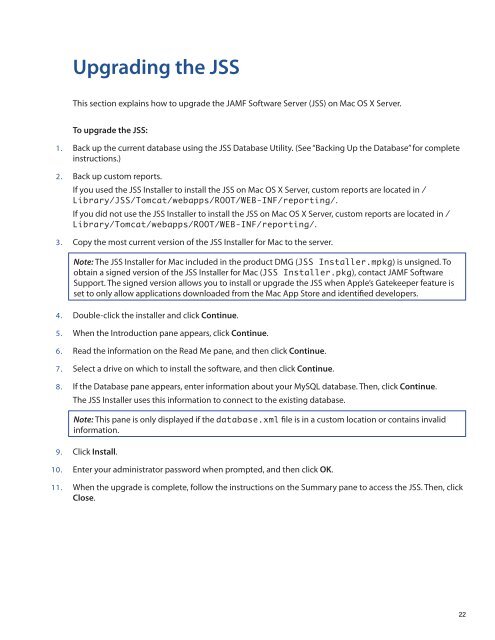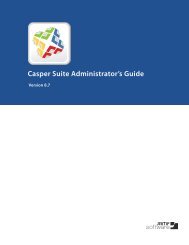Recon Suite Administrator's Guide v8.6 - JAMF Software
Recon Suite Administrator's Guide v8.6 - JAMF Software
Recon Suite Administrator's Guide v8.6 - JAMF Software
You also want an ePaper? Increase the reach of your titles
YUMPU automatically turns print PDFs into web optimized ePapers that Google loves.
Upgrading the JSS<br />
This section explains how to upgrade the <strong>JAMF</strong> <strong>Software</strong> Server (JSS) on Mac OS X Server.<br />
To upgrade the JSS:<br />
1. Back up the current database using the JSS Database Utility. (See “Backing Up the Database” for complete<br />
instructions.)<br />
2. Back up custom reports.<br />
If you used the JSS Installer to install the JSS on Mac OS X Server, custom reports are located in /<br />
Library/JSS/Tomcat/webapps/ROOT/WEB-INF/reporting/.<br />
If you did not use the JSS Installer to install the JSS on Mac OS X Server, custom reports are located in /<br />
Library/Tomcat/webapps/ROOT/WEB-INF/reporting/.<br />
3. Copy the most current version of the JSS Installer for Mac to the server.<br />
Note: The JSS Installer for Mac included in the product DMG (JSS Installer.mpkg) is unsigned. To<br />
obtain a signed version of the JSS Installer for Mac (JSS Installer.pkg), contact <strong>JAMF</strong> <strong>Software</strong><br />
Support. The signed version allows you to install or upgrade the JSS when Apple’s Gatekeeper feature is<br />
set to only allow applications downloaded from the Mac App Store and identified developers.<br />
4. Double-click the installer and click Continue.<br />
5. When the Introduction pane appears, click Continue.<br />
6. Read the information on the Read Me pane, and then click Continue.<br />
7. Select a drive on which to install the software, and then click Continue.<br />
8. If the Database pane appears, enter information about your MySQL database. Then, click Continue.<br />
The JSS Installer uses this information to connect to the existing database.<br />
Note: This pane is only displayed if the database.xml file is in a custom location or contains invalid<br />
information.<br />
9. Click Install.<br />
10. Enter your administrator password when prompted, and then click OK.<br />
11. When the upgrade is complete, follow the instructions on the Summary pane to access the JSS. Then, click<br />
Close.<br />
22