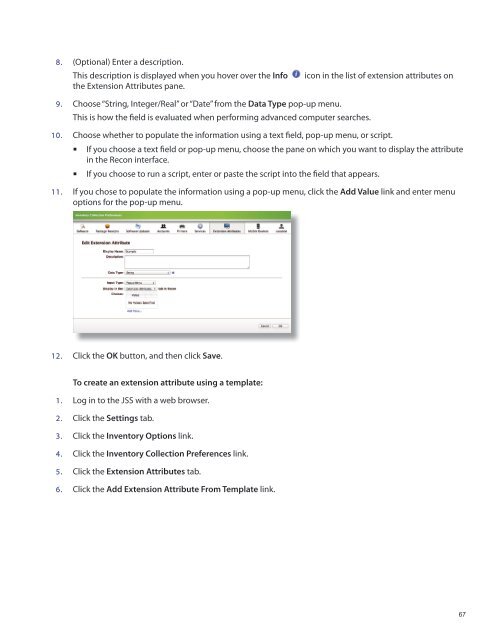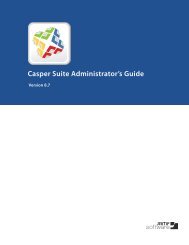Recon Suite Administrator's Guide v8.6 - JAMF Software
Recon Suite Administrator's Guide v8.6 - JAMF Software
Recon Suite Administrator's Guide v8.6 - JAMF Software
Create successful ePaper yourself
Turn your PDF publications into a flip-book with our unique Google optimized e-Paper software.
8. (Optional) Enter a description.<br />
This description is displayed when you hover over the Info<br />
the Extension Attributes pane.<br />
icon in the list of extension attributes on<br />
9. Choose “String, Integer/Real” or “Date” from the Data Type pop-up menu.<br />
This is how the field is evaluated when performing advanced computer searches.<br />
10. Choose whether to populate the information using a text field, pop-up menu, or script.<br />
• If you choose a text field or pop-up menu, choose the pane on which you want to display the attribute<br />
in the <strong>Recon</strong> interface.<br />
If you choose to run a script, enter or paste the script into the field that appears.<br />
• <br />
11. If you chose to populate the information using a pop-up menu, click the Add Value link and enter menu<br />
options for the pop-up menu.<br />
12. Click the OK button, and then click Save.<br />
To create an extension attribute using a template:<br />
1. Log in to the JSS with a web browser.<br />
2. Click the Settings tab.<br />
3. Click the Inventory Options link.<br />
4. Click the Inventory Collection Preferences link.<br />
5. Click the Extension Attributes tab.<br />
6. Click the Add Extension Attribute From Template link.<br />
67