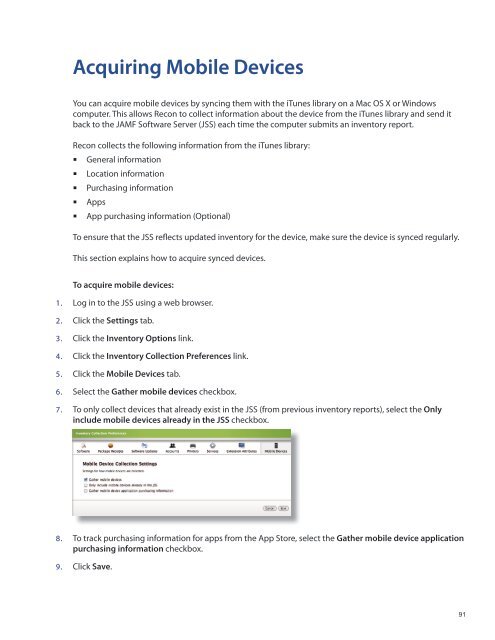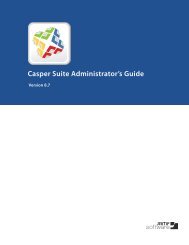Recon Suite Administrator's Guide v8.6 - JAMF Software
Recon Suite Administrator's Guide v8.6 - JAMF Software
Recon Suite Administrator's Guide v8.6 - JAMF Software
Create successful ePaper yourself
Turn your PDF publications into a flip-book with our unique Google optimized e-Paper software.
Acquiring Mobile Devices<br />
You can acquire mobile devices by syncing them with the iTunes library on a Mac OS X or Windows<br />
computer. This allows <strong>Recon</strong> to collect information about the device from the iTunes library and send it<br />
back to the <strong>JAMF</strong> <strong>Software</strong> Server (JSS) each time the computer submits an inventory report.<br />
<strong>Recon</strong> collects the following information from the iTunes library:<br />
General information<br />
Location information<br />
Purchasing information<br />
• <br />
Apps<br />
App purchasing information (Optional)<br />
• <br />
To ensure that the JSS reflects updated inventory for the device, make sure the device is synced regularly.<br />
This section explains how to acquire synced devices.<br />
To acquire mobile devices:<br />
1. Log in to the JSS using a web browser.<br />
2. Click the Settings tab.<br />
3. Click the Inventory Options link.<br />
4. Click the Inventory Collection Preferences link.<br />
5. Click the Mobile Devices tab.<br />
6. Select the Gather mobile devices checkbox.<br />
7. To only collect devices that already exist in the JSS (from previous inventory reports), select the Only<br />
include mobile devices already in the JSS checkbox.<br />
8. To track purchasing information for apps from the App Store, select the Gather mobile device application<br />
purchasing information checkbox.<br />
9. Click Save.<br />
91