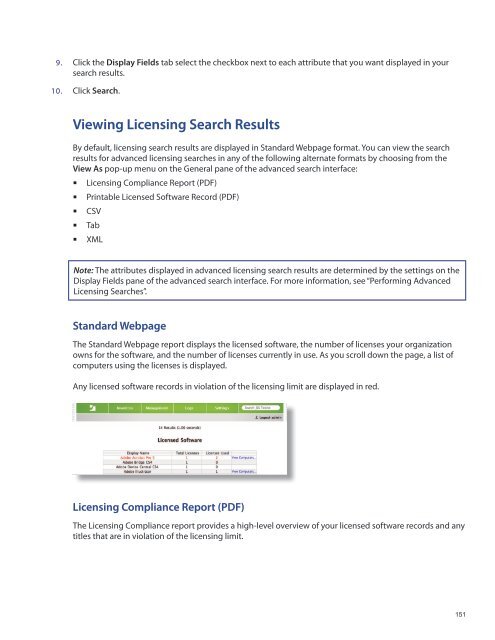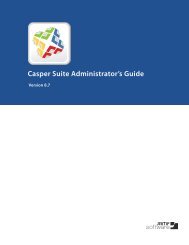Recon Suite Administrator's Guide v8.6 - JAMF Software
Recon Suite Administrator's Guide v8.6 - JAMF Software
Recon Suite Administrator's Guide v8.6 - JAMF Software
Create successful ePaper yourself
Turn your PDF publications into a flip-book with our unique Google optimized e-Paper software.
9. Click the Display Fields tab select the checkbox next to each attribute that you want displayed in your<br />
search results.<br />
10. Click Search.<br />
Viewing Licensing Search Results<br />
By default, licensing search results are displayed in Standard Webpage format. You can view the search<br />
results for advanced licensing searches in any of the following alternate formats by choosing from the<br />
View As pop-up menu on the General pane of the advanced search interface:<br />
Licensing Compliance Report (PDF)<br />
Printable Licensed <strong>Software</strong> Record (PDF)<br />
CSV<br />
• <br />
Tab<br />
XML<br />
Note: The attributes displayed in advanced licensing search results are determined by the settings on the<br />
Display Fields pane of the advanced search interface. For more information, see “Performing Advanced<br />
Licensing Searches”.<br />
Standard Webpage<br />
The Standard Webpage report displays the licensed software, the number of licenses your organization<br />
owns for the software, and the number of licenses currently in use. As you scroll down the page, a list of<br />
computers using the licenses is displayed.<br />
Any licensed software records in violation of the licensing limit are displayed in red.<br />
Licensing Compliance Report (PDF)<br />
The Licensing Compliance report provides a high-level overview of your licensed software records and any<br />
titles that are in violation of the licensing limit.<br />
151