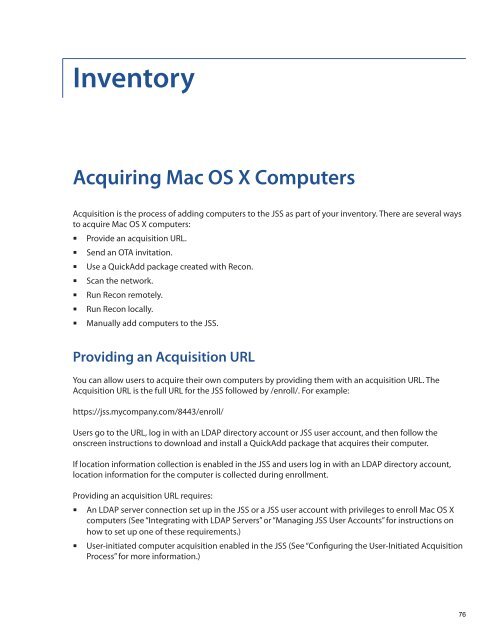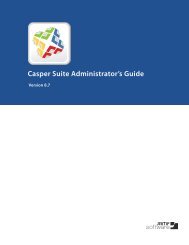Recon Suite Administrator's Guide v8.6 - JAMF Software
Recon Suite Administrator's Guide v8.6 - JAMF Software
Recon Suite Administrator's Guide v8.6 - JAMF Software
You also want an ePaper? Increase the reach of your titles
YUMPU automatically turns print PDFs into web optimized ePapers that Google loves.
Inventory<br />
Acquiring Mac OS X Computers<br />
Acquisition is the process of adding computers to the JSS as part of your inventory. There are several ways<br />
to acquire Mac OS X computers:<br />
Provide an acquisition URL.<br />
Send an OTA invitation.<br />
Use a QuickAdd package created with <strong>Recon</strong>.<br />
Scan the network.<br />
Run <strong>Recon</strong> remotely.<br />
• Run <strong>Recon</strong> locally.<br />
Manually add computers to the JSS.<br />
• <br />
Providing an Acquisition URL<br />
You can allow users to acquire their own computers by providing them with an acquisition URL. The<br />
Acquisition URL is the full URL for the JSS followed by /enroll/. For example:<br />
https://jss.mycompany.com/8443/enroll/<br />
Users go to the URL, log in with an LDAP directory account or JSS user account, and then follow the<br />
onscreen instructions to download and install a QuickAdd package that acquires their computer.<br />
If location information collection is enabled in the JSS and users log in with an LDAP directory account,<br />
location information for the computer is collected during enrollment.<br />
Providing an acquisition URL requires:<br />
• An LDAP server connection set up in the JSS or a JSS user account with privileges to enroll Mac OS X<br />
computers (See “Integrating with LDAP Servers” or “Managing JSS User Accounts” for instructions on<br />
how to set up one of these requirements.)<br />
• User-initiated computer acquisition enabled in the JSS (See “Configuring the User-Initiated Acquisition<br />
Process” for more information.)<br />
76