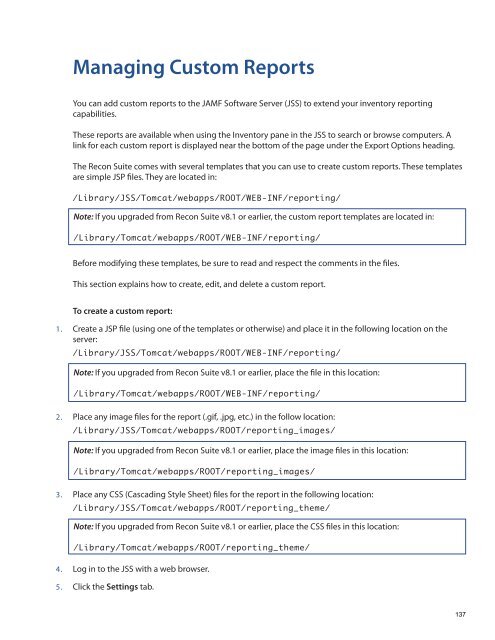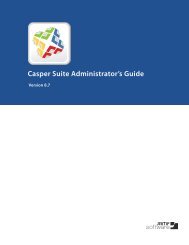Recon Suite Administrator's Guide v8.6 - JAMF Software
Recon Suite Administrator's Guide v8.6 - JAMF Software
Recon Suite Administrator's Guide v8.6 - JAMF Software
You also want an ePaper? Increase the reach of your titles
YUMPU automatically turns print PDFs into web optimized ePapers that Google loves.
Managing Custom Reports<br />
You can add custom reports to the <strong>JAMF</strong> <strong>Software</strong> Server (JSS) to extend your inventory reporting<br />
capabilities.<br />
These reports are available when using the Inventory pane in the JSS to search or browse computers. A<br />
link for each custom report is displayed near the bottom of the page under the Export Options heading.<br />
The <strong>Recon</strong> <strong>Suite</strong> comes with several templates that you can use to create custom reports. These templates<br />
are simple JSP files. They are located in:<br />
/Library/JSS/Tomcat/webapps/ROOT/WEB-INF/reporting/<br />
Note: If you upgraded from <strong>Recon</strong> <strong>Suite</strong> v8.1 or earlier, the custom report templates are located in:<br />
/Library/Tomcat/webapps/ROOT/WEB-INF/reporting/<br />
Before modifying these templates, be sure to read and respect the comments in the files.<br />
This section explains how to create, edit, and delete a custom report.<br />
To create a custom report:<br />
1. Create a JSP file (using one of the templates or otherwise) and place it in the following location on the<br />
server:<br />
/Library/JSS/Tomcat/webapps/ROOT/WEB-INF/reporting/<br />
Note: If you upgraded from <strong>Recon</strong> <strong>Suite</strong> v8.1 or earlier, place the file in this location:<br />
/Library/Tomcat/webapps/ROOT/WEB-INF/reporting/<br />
2. Place any image files for the report (.gif, .jpg, etc.) in the follow location:<br />
/Library/JSS/Tomcat/webapps/ROOT/reporting_images/<br />
Note: If you upgraded from <strong>Recon</strong> <strong>Suite</strong> v8.1 or earlier, place the image files in this location:<br />
/Library/Tomcat/webapps/ROOT/reporting_images/<br />
3. Place any CSS (Cascading Style Sheet) files for the report in the following location:<br />
/Library/JSS/Tomcat/webapps/ROOT/reporting_theme/<br />
Note: If you upgraded from <strong>Recon</strong> <strong>Suite</strong> v8.1 or earlier, place the CSS files in this location:<br />
/Library/Tomcat/webapps/ROOT/reporting_theme/<br />
4. Log in to the JSS with a web browser.<br />
5. Click the Settings tab.<br />
137