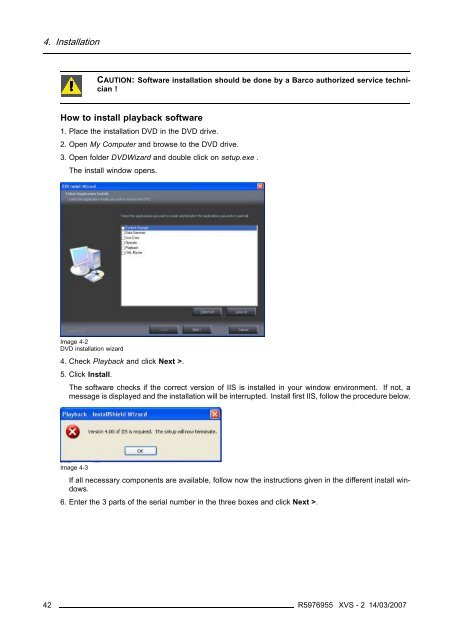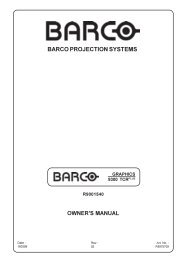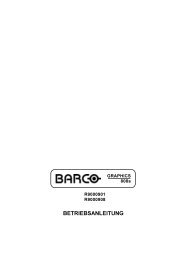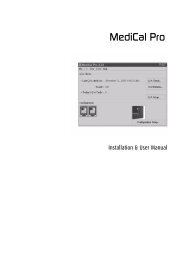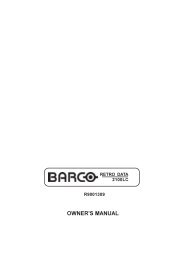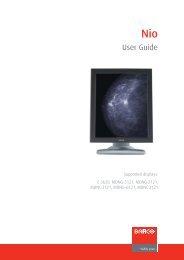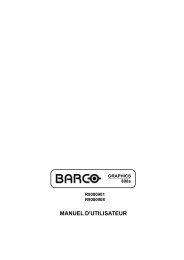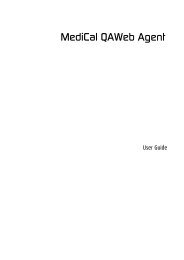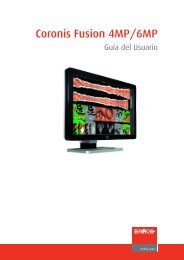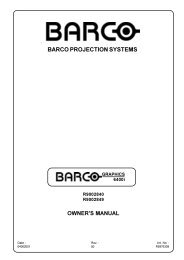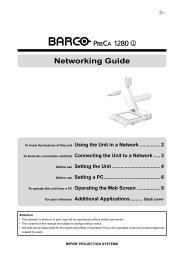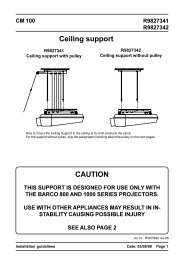XVS - 2 - Log in - Barco
XVS - 2 - Log in - Barco
XVS - 2 - Log in - Barco
You also want an ePaper? Increase the reach of your titles
YUMPU automatically turns print PDFs into web optimized ePapers that Google loves.
4. Installation<br />
CAUTION: Software <strong>in</strong>stallation should be done by a <strong>Barco</strong> authorized service technician<br />
!<br />
How to <strong>in</strong>stall playback software<br />
1. Place the <strong>in</strong>stallation DVD <strong>in</strong> the DVD drive.<br />
2. Open My Computer andbrowsetotheDVDdrive.<br />
3. Open folder DVDWizard and double click on setup.exe .<br />
The <strong>in</strong>stall w<strong>in</strong>dow opens.<br />
Image 4-2<br />
DVD <strong>in</strong>stallation wizard<br />
4. Check Playback and click Next >.<br />
5. Click Install.<br />
The software checks if the correct version of IIS is <strong>in</strong>stalled <strong>in</strong> your w<strong>in</strong>dow environment. If not, a<br />
message is displayed and the <strong>in</strong>stallation will be <strong>in</strong>terrupted. Install first IIS, follow the procedure below.<br />
Image 4-3<br />
If all necessary components are available, follow now the <strong>in</strong>structions given <strong>in</strong> the different <strong>in</strong>stall w<strong>in</strong>dows.<br />
6. Enter the 3 parts of the serial number <strong>in</strong> the three boxes and click Next >.<br />
42 R5976955 <strong>XVS</strong> - 2 14/03/2007