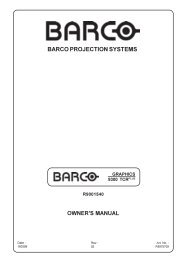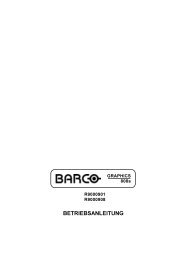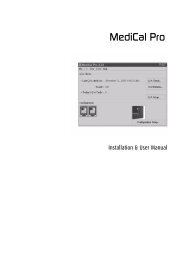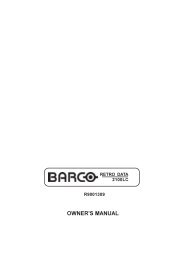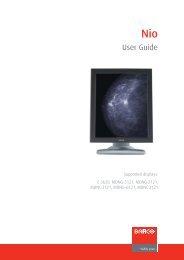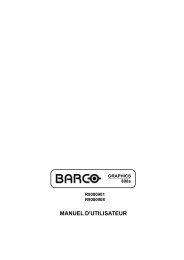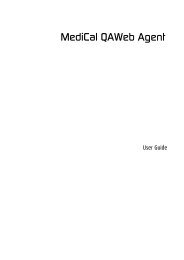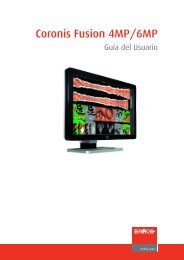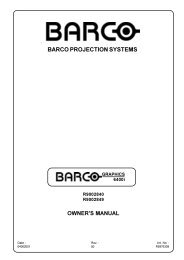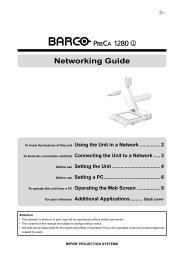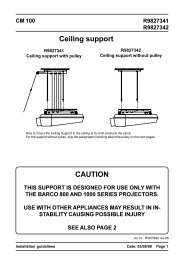XVS - 2 - Log in - Barco
XVS - 2 - Log in - Barco
XVS - 2 - Log in - Barco
You also want an ePaper? Increase the reach of your titles
YUMPU automatically turns print PDFs into web optimized ePapers that Google loves.
5. <strong>XVS</strong> - WAN support<br />
9. Click on the Security Accounts tab. Enable Allow Anonymous Connections.<br />
10.Click the Start button on the tool bar to start the FTP server.<br />
5.7 Configure Syncback with FTP profile on the Operate<br />
computer<br />
How to configure<br />
1. Open Syncback.<br />
2. In Profiles menu, select New.<br />
3. For Profile Type, selectSynchronisation.<br />
A New Profile dialog box opens.<br />
4. Enter a name that looks like Ftp_[playername].<br />
5. Fill out the top edit fields Source and Dest<strong>in</strong>ation.<br />
- Source: [Drive]:\<strong>Barco</strong>\Media\Contentmap<br />
- Dest<strong>in</strong>ation: \<br />
6. Select Simple tab and select Synchronize the source directories with the dest<strong>in</strong>ation directory.<br />
7. Select Advanced tab and select Delete file from dest<strong>in</strong>ation.<br />
8. Click on Expert to switch to Expert mode.<br />
9. Click Background tab and enable Run this profile every selection box. Select 5 seconds.<br />
10.Click FTP tab and enable The dest<strong>in</strong>ation directory is on a ftp server.<br />
Fill out:<br />
- Hostname<br />
- Username (anonymous if anonymously)<br />
- Password (blank if anonymously)<br />
- Port (change it only when not us<strong>in</strong>g the default)<br />
11.Press OK to create the profile.<br />
Delete all syncback profiles that do not beg<strong>in</strong> with Ftp_ .<br />
When a display is created <strong>in</strong> the Operate, a syncback profile is automatically created.<br />
5.8 Troubleshoot<strong>in</strong>g<br />
5.8.1 Introduction<br />
Before start<strong>in</strong>g with the troubleshoot<strong>in</strong>g<br />
Make sure that the follow<strong>in</strong>g works before you start:<br />
• P<strong>in</strong>g from Operate to Play(s) and from Play(s) to Operate.<br />
• All ports as listed <strong>in</strong> are open (not blocked/filtered)<br />
• Syncback is up and runn<strong>in</strong>g and correctly configured.<br />
R5976955 <strong>XVS</strong> - 2 14/03/2007 63