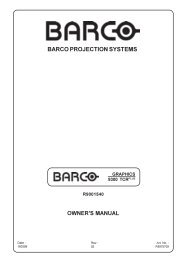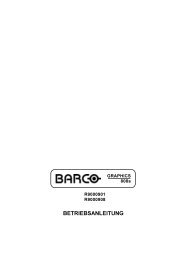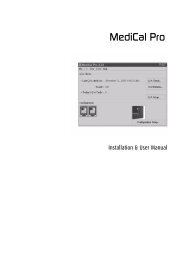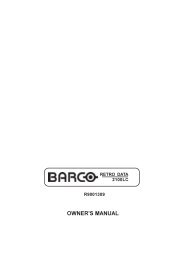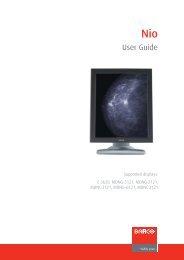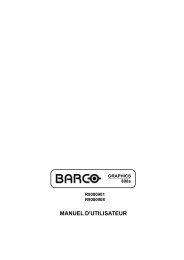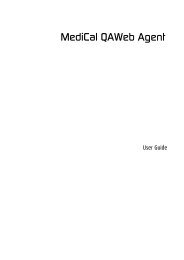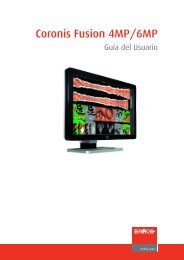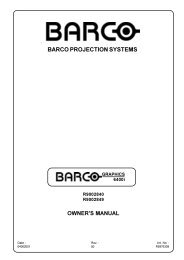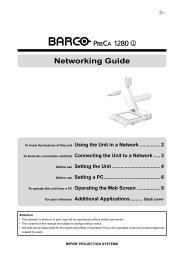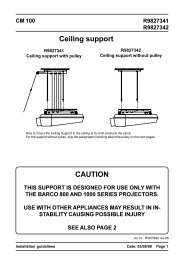XVS - 2 - Log in - Barco
XVS - 2 - Log in - Barco
XVS - 2 - Log in - Barco
Create successful ePaper yourself
Turn your PDF publications into a flip-book with our unique Google optimized e-Paper software.
5. <strong>XVS</strong> - WAN support<br />
5.5 Installation and configuration<br />
Some considerations<br />
• When no DNS service is available, use only IP addresses dur<strong>in</strong>g the <strong>in</strong>stallation and configuration of<br />
<strong>XVS</strong> Operate, <strong>XVS</strong> Play and <strong>XVS</strong> data services. A hostname can only be resolved locally but not<br />
remotely as there is no DNS available.<br />
• Before <strong>in</strong>stall<strong>in</strong>g and configur<strong>in</strong>g the <strong>XVS</strong> software (Operate, Dataservices, Play), make sure the network<br />
<strong>in</strong>frastructure is completely operational.<br />
• To the follow<strong>in</strong>g test:<br />
• Us<strong>in</strong>g fixed IP addresses<br />
o P<strong>in</strong>g IP address(es) of Play(s) from the Operate.<br />
o P<strong>in</strong>g IP address of Operate from one Play.<br />
• Us<strong>in</strong>g hostnames<br />
o P<strong>in</strong>g hostname(s) of Play(s) from Operate.<br />
o P<strong>in</strong>g hostname of Operate of one Play.<br />
• The computers are delivered with the software pre-<strong>in</strong>stalled. Always avoid configur<strong>in</strong>g network sett<strong>in</strong>gs<br />
manually. Use the <strong>in</strong>stall CD.<br />
• Network shar<strong>in</strong>g configuration for content transfer. When us<strong>in</strong>g a VPN, it should be possible to use<br />
network shar<strong>in</strong>g transparently. If not, it is advised to switch to a FTP configuration on the Play. For<br />
more <strong>in</strong>fo about the <strong>in</strong>stallation and configuration, see "FTP <strong>in</strong>stallation and configuration", page 61.<br />
5.6 FTP <strong>in</strong>stallation and configuration<br />
5.6.1 FTP <strong>in</strong>stallation on a Play computer<br />
How to <strong>in</strong>stall<br />
1. Click Start → Control Panel.<br />
2. Select Add or Remove programs.<br />
A new dialog w<strong>in</strong>dow opens with an overview of all <strong>in</strong>stalled programs.<br />
3. From the left icon list, choose Add/Remove w<strong>in</strong>dows components.<br />
The W<strong>in</strong>dows Component Wizard starts.<br />
4. Select Internet Information Services (IIS) and click the Details button.<br />
R5976955 <strong>XVS</strong> - 2 14/03/2007 61