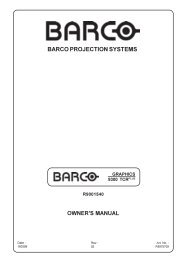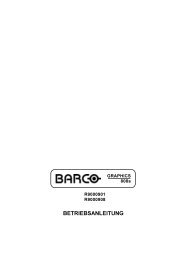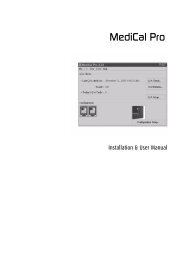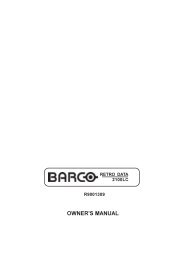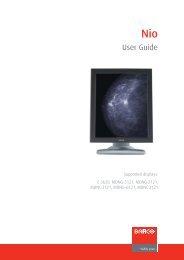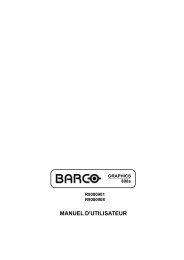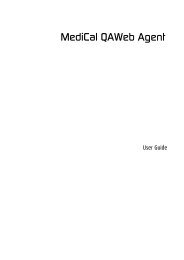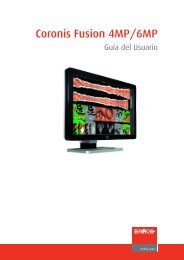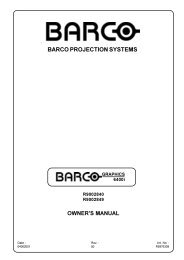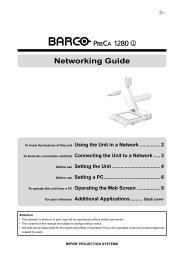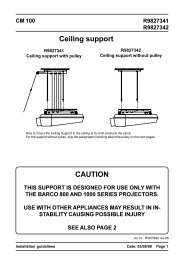XVS - 2 - Log in - Barco
XVS - 2 - Log in - Barco
XVS - 2 - Log in - Barco
You also want an ePaper? Increase the reach of your titles
YUMPU automatically turns print PDFs into web optimized ePapers that Google loves.
7. Troubleshoot<strong>in</strong>g<br />
1. Disable the serial mouse device <strong>in</strong> device management.<br />
2. Switch off the MP70 and reboot the computer.<br />
3. Install a handshak<strong>in</strong>g cable (normally delivered with the MP70) between the computer and the MP70.<br />
This causes the PC to see the MP70 as a device requir<strong>in</strong>g handshak<strong>in</strong>g.<br />
7.3.3.2 Newly <strong>in</strong>stalled MP70 device only visible after PC reboot<br />
Description<br />
After <strong>in</strong>stallation and configuration of the MP70 service, check the RTD manager for onl<strong>in</strong>e services. The<br />
newly <strong>in</strong>stalled MP70 service is not visible as an onl<strong>in</strong>e service <strong>in</strong> RTD manager.<br />
Cause<br />
Real time data eng<strong>in</strong>e (RDE service) requires a restart after a OM port template is <strong>in</strong>stalled <strong>in</strong> order to<br />
detect the MP70 service.<br />
Solution<br />
Perform one of the follow<strong>in</strong>g solutions:<br />
• Restart the PC. This will restart the RDE automatically.<br />
• Restart the RDE manually:<br />
a) Close <strong>XVS</strong> RTD by right click<strong>in</strong>g the system tray icon and select<strong>in</strong>g Quit.<br />
b) Click Start → All Programs → <strong>Barco</strong> → <strong>XVS</strong> RTD → Shutdown. This should kill the Comport-<br />
TempalteSource.exe <strong>in</strong> the task manager. If it is not killed automatically, kill it manually <strong>in</strong> the Task<br />
manager.<br />
c) Restart the RDE, click Start → All Programs → Startup → RDE.<br />
d) Click on the <strong>XVS</strong> RTD desktop shortcut to restart. MP70 RTD service should be visible now.<br />
7.4 <strong>XVS</strong> Play<br />
Overview<br />
• Large JPEG files do not play correctly<br />
• Director Toolset configuration must be done before sett<strong>in</strong>g <strong>XVS</strong> Play onl<strong>in</strong>e<br />
• Newly imported (large) content file does not play when scheduled immediately<br />
• Playback generates many font errors<br />
• Scroll<strong>in</strong>g text is not smooth<br />
• The procedure entry po<strong>in</strong>t FreeAddrInfoW could not be located <strong>in</strong> the DLL WS2_32.dll<br />
• RS232 comb<strong>in</strong>er<br />
• Both DVI outputs on different resolution<br />
• <strong>XVS</strong> Playback Integrated PC freezes after a few hours<br />
• MP4 content does not play<br />
7.4.1 Large JPEG files do not play correctly<br />
Description<br />
When schedul<strong>in</strong>g a large JPEG file, at playback side, it can happen that the file takes a long time to load<br />
or it fails to play (could show a white background <strong>in</strong>stead)<br />
R5976955 <strong>XVS</strong> - 2 14/03/2007 85