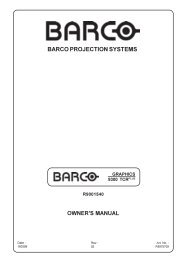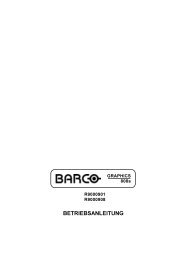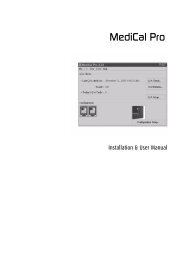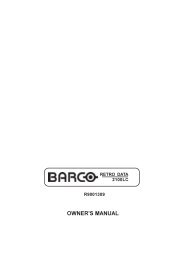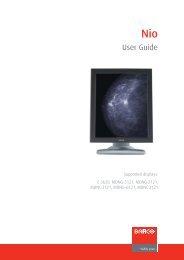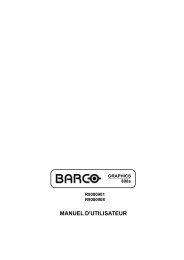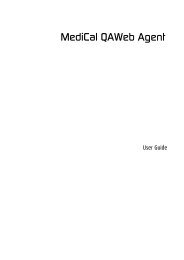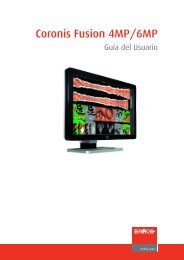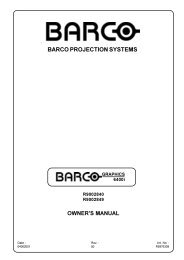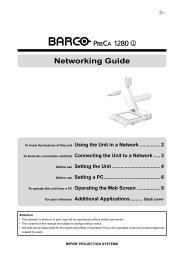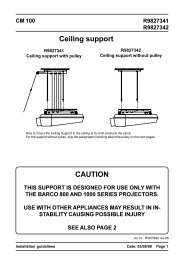XVS - 2 - Log in - Barco
XVS - 2 - Log in - Barco
XVS - 2 - Log in - Barco
Create successful ePaper yourself
Turn your PDF publications into a flip-book with our unique Google optimized e-Paper software.
4. Installation<br />
Image 4-25<br />
Installation choice<br />
Complete: a full <strong>in</strong>stall of all necessary components will be done.<br />
Custom: allows to <strong>in</strong>stall some typical components such as Time server client and power management.<br />
Check the desired components and click Next >.<br />
5. Enter the name of the computer that will run XML blaster and the data services and then click Next >.<br />
In a s<strong>in</strong>gle Operate configuration, the Operate computer runs the XML blaster and the data services.<br />
In an Operate standby configuration, the data server computer runs the XML blaster and the data services.<br />
Image 4-26<br />
Enter Live Data computer<br />
6. Enter the computer that will serve as Primary Time Server (eventually also the name of a Backup Time<br />
Server).<br />
<strong>XVS</strong> Operate is <strong>in</strong>stalled. A reboot is necessary before the software can be used.<br />
Click on the radio button of your choice.<br />
7. Click F<strong>in</strong>ish.<br />
R5976955 <strong>XVS</strong> - 2 14/03/2007 55