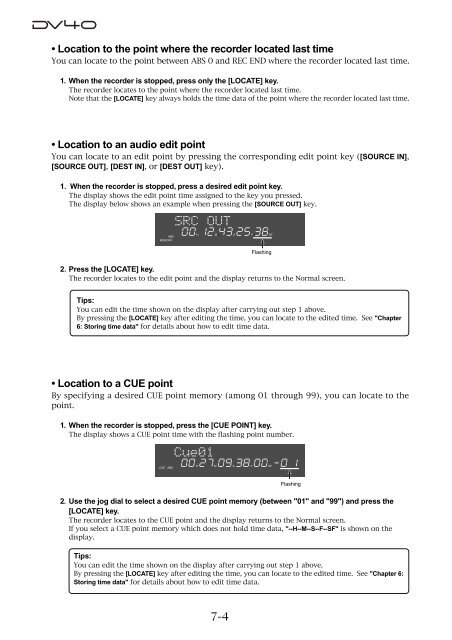audio file in the INSERT mode - Fostex
audio file in the INSERT mode - Fostex
audio file in the INSERT mode - Fostex
Create successful ePaper yourself
Turn your PDF publications into a flip-book with our unique Google optimized e-Paper software.
• Location to <strong>the</strong> po<strong>in</strong>t where <strong>the</strong> recorder located last time<br />
You can locate to <strong>the</strong> po<strong>in</strong>t between ABS 0 and REC END where <strong>the</strong> recorder located last time.<br />
1. When <strong>the</strong> recorder is stopped, press only <strong>the</strong> [LOCATE] key.<br />
The recorder locates to <strong>the</strong> po<strong>in</strong>t where <strong>the</strong> recorder located last time.<br />
Note that <strong>the</strong> [LOCATE] key always holds <strong>the</strong> time data of <strong>the</strong> po<strong>in</strong>t where <strong>the</strong> recorder located last time.<br />
• Location to an <strong>audio</strong> edit po<strong>in</strong>t<br />
You can locate to an edit po<strong>in</strong>t by press<strong>in</strong>g <strong>the</strong> correspond<strong>in</strong>g edit po<strong>in</strong>t key ([SOURCE IN],<br />
[SOURCE OUT], [DEST IN], or [DEST OUT] key).<br />
1. When <strong>the</strong> recorder is stopped, press a desired edit po<strong>in</strong>t key.<br />
The display shows <strong>the</strong> edit po<strong>in</strong>t time assigned to <strong>the</strong> key you pressed.<br />
The display below shows an example when press<strong>in</strong>g <strong>the</strong> [SOURCE OUT] key.<br />
ABS<br />
MEMORY<br />
H M S F SF<br />
Flash<strong>in</strong>g<br />
2. Press <strong>the</strong> [LOCATE] key.<br />
The recorder locates to <strong>the</strong> edit po<strong>in</strong>t and <strong>the</strong> display returns to <strong>the</strong> Normal screen.<br />
Tips:<br />
You can edit <strong>the</strong> time shown on <strong>the</strong> display after carry<strong>in</strong>g out step 1 above.<br />
By press<strong>in</strong>g <strong>the</strong> [LOCATE] key after edit<strong>in</strong>g <strong>the</strong> time, you can locate to <strong>the</strong> edited time. See "Chapter<br />
6: Stor<strong>in</strong>g time data" for details about how to edit time data.<br />
• Location to a CUE po<strong>in</strong>t<br />
By specify<strong>in</strong>g a desired CUE po<strong>in</strong>t memory (among 01 through 99), you can locate to <strong>the</strong><br />
po<strong>in</strong>t.<br />
1. When <strong>the</strong> recorder is stopped, press <strong>the</strong> [CUE POINT] key.<br />
The display shows a CUE po<strong>in</strong>t time with <strong>the</strong> flash<strong>in</strong>g po<strong>in</strong>t number.<br />
CUE<br />
ABS<br />
H M S F SF<br />
Flash<strong>in</strong>g<br />
2. Use <strong>the</strong> jog dial to select a desired CUE po<strong>in</strong>t memory (between "01" and "99") and press <strong>the</strong><br />
[LOCATE] key.<br />
The recorder locates to <strong>the</strong> CUE po<strong>in</strong>t and <strong>the</strong> display returns to <strong>the</strong> Normal screen.<br />
If you select a CUE po<strong>in</strong>t memory which does not hold time data, "--H--M--S--F--SF" is shown on <strong>the</strong><br />
display.<br />
Tips:<br />
You can edit <strong>the</strong> time shown on <strong>the</strong> display after carry<strong>in</strong>g out step 1 above.<br />
By press<strong>in</strong>g <strong>the</strong> [LOCATE] key after edit<strong>in</strong>g <strong>the</strong> time, you can locate to <strong>the</strong> edited time. See "Chapter 6:<br />
Stor<strong>in</strong>g time data" for details about how to edit time data.<br />
7-4