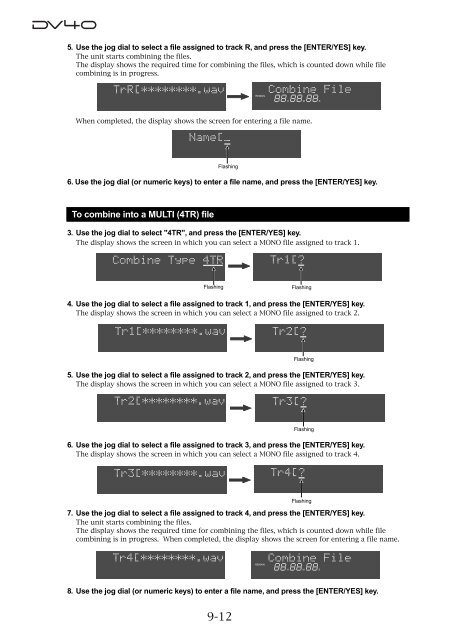audio file in the INSERT mode - Fostex
audio file in the INSERT mode - Fostex
audio file in the INSERT mode - Fostex
You also want an ePaper? Increase the reach of your titles
YUMPU automatically turns print PDFs into web optimized ePapers that Google loves.
5. Use <strong>the</strong> jog dial to select a <strong>file</strong> assigned to track R, and press <strong>the</strong> [ENTER/YES] key.<br />
The unit starts comb<strong>in</strong><strong>in</strong>g <strong>the</strong> <strong>file</strong>s.<br />
The display shows <strong>the</strong> required time for comb<strong>in</strong><strong>in</strong>g <strong>the</strong> <strong>file</strong>s, which is counted down while <strong>file</strong><br />
comb<strong>in</strong><strong>in</strong>g is <strong>in</strong> progress.<br />
REMAIN<br />
H M S<br />
When completed, <strong>the</strong> display shows <strong>the</strong> screen for enter<strong>in</strong>g a <strong>file</strong> name.<br />
Flash<strong>in</strong>g<br />
6. Use <strong>the</strong> jog dial (or numeric keys) to enter a <strong>file</strong> name, and press <strong>the</strong> [ENTER/YES] key.<br />
To comb<strong>in</strong>e <strong>in</strong>to a MULTI (4TR) <strong>file</strong><br />
3. Use <strong>the</strong> jog dial to select "4TR", and press <strong>the</strong> [ENTER/YES] key.<br />
The display shows <strong>the</strong> screen <strong>in</strong> which you can select a MONO <strong>file</strong> assigned to track 1.<br />
Flash<strong>in</strong>g<br />
Flash<strong>in</strong>g<br />
4. Use <strong>the</strong> jog dial to select a <strong>file</strong> assigned to track 1, and press <strong>the</strong> [ENTER/YES] key.<br />
The display shows <strong>the</strong> screen <strong>in</strong> which you can select a MONO <strong>file</strong> assigned to track 2.<br />
Flash<strong>in</strong>g<br />
5. Use <strong>the</strong> jog dial to select a <strong>file</strong> assigned to track 2, and press <strong>the</strong> [ENTER/YES] key.<br />
The display shows <strong>the</strong> screen <strong>in</strong> which you can select a MONO <strong>file</strong> assigned to track 3.<br />
Flash<strong>in</strong>g<br />
6. Use <strong>the</strong> jog dial to select a <strong>file</strong> assigned to track 3, and press <strong>the</strong> [ENTER/YES] key.<br />
The display shows <strong>the</strong> screen <strong>in</strong> which you can select a MONO <strong>file</strong> assigned to track 4.<br />
Flash<strong>in</strong>g<br />
7. Use <strong>the</strong> jog dial to select a <strong>file</strong> assigned to track 4, and press <strong>the</strong> [ENTER/YES] key.<br />
The unit starts comb<strong>in</strong><strong>in</strong>g <strong>the</strong> <strong>file</strong>s.<br />
The display shows <strong>the</strong> required time for comb<strong>in</strong><strong>in</strong>g <strong>the</strong> <strong>file</strong>s, which is counted down while <strong>file</strong><br />
comb<strong>in</strong><strong>in</strong>g is <strong>in</strong> progress. When completed, <strong>the</strong> display shows <strong>the</strong> screen for enter<strong>in</strong>g a <strong>file</strong> name.<br />
REMAIN<br />
H M S<br />
8. Use <strong>the</strong> jog dial (or numeric keys) to enter a <strong>file</strong> name, and press <strong>the</strong> [ENTER/YES] key.<br />
9-12