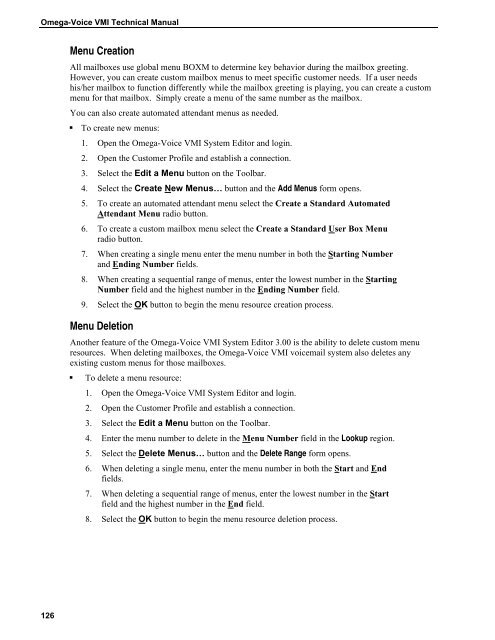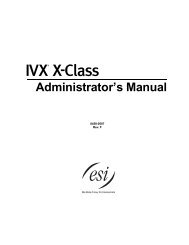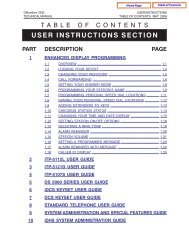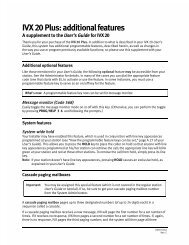Omega-Voice VMI Technical Manual (5th Edition) (PN 500175)
Omega-Voice VMI Technical Manual (5th Edition) (PN 500175)
Omega-Voice VMI Technical Manual (5th Edition) (PN 500175)
You also want an ePaper? Increase the reach of your titles
YUMPU automatically turns print PDFs into web optimized ePapers that Google loves.
<strong>Omega</strong>-<strong>Voice</strong> <strong>VMI</strong> <strong>Technical</strong> <strong>Manual</strong><br />
Menu Creation<br />
All mailboxes use global menu BOXM to determine key behavior during the mailbox greeting.<br />
However, you can create custom mailbox menus to meet specific customer needs. If a user needs<br />
his/her mailbox to function differently while the mailbox greeting is playing, you can create a custom<br />
menu for that mailbox. Simply create a menu of the same number as the mailbox.<br />
You can also create automated attendant menus as needed.<br />
• To create new menus:<br />
1. Open the <strong>Omega</strong>-<strong>Voice</strong> <strong>VMI</strong> System Editor and login.<br />
2. Open the Customer Profile and establish a connection.<br />
3. Select the Edit a Menu button on the Toolbar.<br />
4. Select the Create New Menus… button and the Add Menus form opens.<br />
5. To create an automated attendant menu select the Create a Standard Automated<br />
Attendant Menu radio button.<br />
6. To create a custom mailbox menu select the Create a Standard User Box Menu<br />
radio button.<br />
7. When creating a single menu enter the menu number in both the Starting Number<br />
and Ending Number fields.<br />
8. When creating a sequential range of menus, enter the lowest number in the Starting<br />
Number field and the highest number in the Ending Number field.<br />
9. Select the OK button to begin the menu resource creation process.<br />
Menu Deletion<br />
Another feature of the <strong>Omega</strong>-<strong>Voice</strong> <strong>VMI</strong> System Editor 3.00 is the ability to delete custom menu<br />
resources. When deleting mailboxes, the <strong>Omega</strong>-<strong>Voice</strong> <strong>VMI</strong> voicemail system also deletes any<br />
existing custom menus for those mailboxes.<br />
• To delete a menu resource:<br />
1. Open the <strong>Omega</strong>-<strong>Voice</strong> <strong>VMI</strong> System Editor and login.<br />
2. Open the Customer Profile and establish a connection.<br />
3. Select the Edit a Menu button on the Toolbar.<br />
4. Enter the menu number to delete in the Menu Number field in the Lookup region.<br />
5. Select the Delete Menus… button and the Delete Range form opens.<br />
6. When deleting a single menu, enter the menu number in both the Start and End<br />
fields.<br />
7. When deleting a sequential range of menus, enter the lowest number in the Start<br />
field and the highest number in the End field.<br />
8. Select the OK button to begin the menu resource deletion process.<br />
126