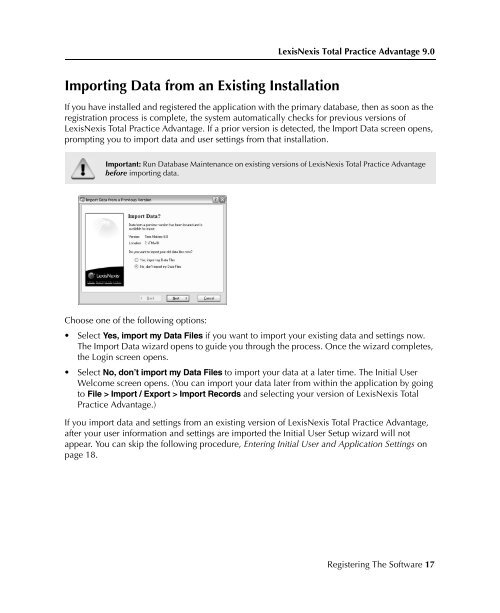LexisNexis Total Practice Advantage 9.0 - Litigation Solutions
LexisNexis Total Practice Advantage 9.0 - Litigation Solutions
LexisNexis Total Practice Advantage 9.0 - Litigation Solutions
Create successful ePaper yourself
Turn your PDF publications into a flip-book with our unique Google optimized e-Paper software.
<strong>LexisNexis</strong> <strong>Total</strong> <strong>Practice</strong> <strong>Advantage</strong> <strong>9.0</strong><br />
Importing Data from an Existing Installation<br />
If you have installed and registered the application with the primary database, then as soon as the<br />
registration process is complete, the system automatically checks for previous versions of<br />
<strong>LexisNexis</strong> <strong>Total</strong> <strong>Practice</strong> <strong>Advantage</strong>. If a prior version is detected, the Import Data screen opens,<br />
prompting you to import data and user settings from that installation.<br />
Important: Run Database Maintenance on existing versions of <strong>LexisNexis</strong> <strong>Total</strong> <strong>Practice</strong> <strong>Advantage</strong><br />
before importing data.<br />
Installing the<br />
Software<br />
Installing the<br />
Software<br />
Choose one of the following options:<br />
• Select Yes, import my Data Files if you want to import your existing data and settings now.<br />
The Import Data wizard opens to guide you through the process. Once the wizard completes,<br />
the Login screen opens.<br />
• Select No, don’t import my Data Files to import your data at a later time. The Initial User<br />
Welcome screen opens. (You can import your data later from within the application by going<br />
to File > Import / Export > Import Records and selecting your version of <strong>LexisNexis</strong> <strong>Total</strong><br />
<strong>Practice</strong> <strong>Advantage</strong>.)<br />
If you import data and settings from an existing version of <strong>LexisNexis</strong> <strong>Total</strong> <strong>Practice</strong> <strong>Advantage</strong>,<br />
after your user information and settings are imported the Initial User Setup wizard will not<br />
appear. You can skip the following procedure, Entering Initial User and Application Settings on<br />
page 18.<br />
Installing the<br />
Software<br />
Installing the<br />
Software<br />
Installing the<br />
Software<br />
Registering The Software 17