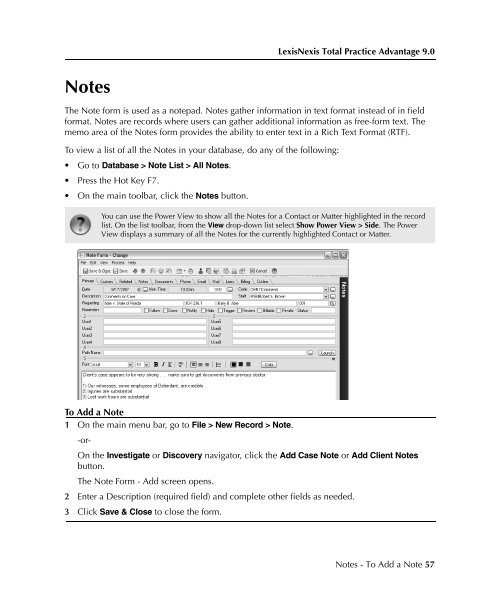LexisNexis Total Practice Advantage 9.0 - Litigation Solutions
LexisNexis Total Practice Advantage 9.0 - Litigation Solutions
LexisNexis Total Practice Advantage 9.0 - Litigation Solutions
You also want an ePaper? Increase the reach of your titles
YUMPU automatically turns print PDFs into web optimized ePapers that Google loves.
<strong>LexisNexis</strong> <strong>Total</strong> <strong>Practice</strong> <strong>Advantage</strong> <strong>9.0</strong><br />
Notes<br />
The Note form is used as a notepad. Notes gather information in text format instead of in field<br />
format. Notes are records where users can gather additional information as free-form text. The<br />
memo area of the Notes form provides the ability to enter text in a Rich Text Format (RTF).<br />
To view a list of all the Notes in your database, do any of the following:<br />
• Go to Database > Note List > All Notes.<br />
• Press the Hot Key F7.<br />
• On the main toolbar, click the Notes button.<br />
You can use the Power View to show all the Notes for a Contact or Matter highlighted in the record<br />
list. On the list toolbar, from the View drop-down list select Show Power View > Side. The Power<br />
View displays a summary of all the Notes for the currently highlighted Contact or Matter.<br />
Commonly Used<br />
Features<br />
Commonly Used<br />
Features<br />
Commonly Used<br />
Features<br />
To Add a Note<br />
1 On the main menu bar, go to File > New Record > Note.<br />
-or-<br />
On the Investigate or Discovery navigator, click the Add Case Note or Add Client Notes<br />
button.<br />
The Note Form - Add screen opens.<br />
2 Enter a Description (required field) and complete other fields as needed.<br />
3 Click Save & Close to close the form.<br />
Commonly Used<br />
Features<br />
Commonly Used<br />
Features<br />
Notes - To Add a Note 57