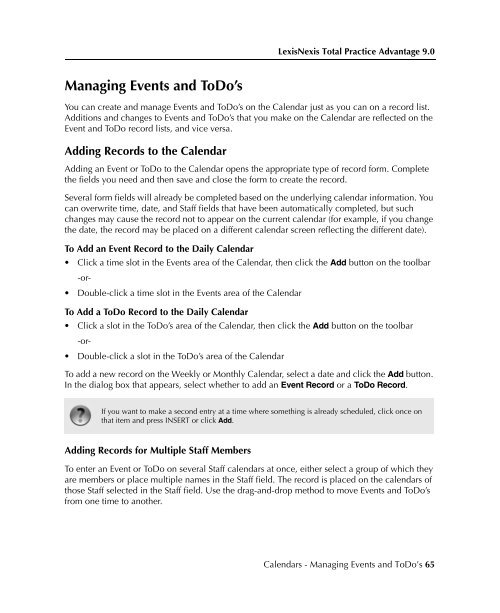LexisNexis Total Practice Advantage 9.0 - Litigation Solutions
LexisNexis Total Practice Advantage 9.0 - Litigation Solutions
LexisNexis Total Practice Advantage 9.0 - Litigation Solutions
Create successful ePaper yourself
Turn your PDF publications into a flip-book with our unique Google optimized e-Paper software.
<strong>LexisNexis</strong> <strong>Total</strong> <strong>Practice</strong> <strong>Advantage</strong> <strong>9.0</strong><br />
Managing Events and ToDo’s<br />
You can create and manage Events and ToDo’s on the Calendar just as you can on a record list.<br />
Additions and changes to Events and ToDo’s that you make on the Calendar are reflected on the<br />
Event and ToDo record lists, and vice versa.<br />
Adding Records to the Calendar<br />
Adding an Event or ToDo to the Calendar opens the appropriate type of record form. Complete<br />
the fields you need and then save and close the form to create the record.<br />
Several form fields will already be completed based on the underlying calendar information. You<br />
can overwrite time, date, and Staff fields that have been automatically completed, but such<br />
changes may cause the record not to appear on the current calendar (for example, if you change<br />
the date, the record may be placed on a different calendar screen reflecting the different date).<br />
To Add an Event Record to the Daily Calendar<br />
To Add a ToDo Record to the Daily Calendar<br />
• Click a time slot in the Events area of the Calendar, then click the Add button on the toolbar<br />
-or-<br />
• Double-click a time slot in the Events area of the Calendar<br />
• Click a slot in the ToDo’s area of the Calendar, then click the Add button on the toolbar<br />
-or-<br />
• Double-click a slot in the ToDo’s area of the Calendar<br />
To add a new record on the Weekly or Monthly Calendar, select a date and click the Add button.<br />
In the dialog box that appears, select whether to add an Event Record or a ToDo Record.<br />
If you want to make a second entry at a time where something is already scheduled, click once on<br />
that item and press INSERT or click Add.<br />
Adding Records for Multiple Staff Members<br />
To enter an Event or ToDo on several Staff calendars at once, either select a group of which they<br />
are members or place multiple names in the Staff field. The record is placed on the calendars of<br />
those Staff selected in the Staff field. Use the drag-and-drop method to move Events and ToDo’s<br />
from one time to another.<br />
Commonly Used<br />
Features<br />
Commonly Used<br />
Features<br />
Commonly Used<br />
Features<br />
Commonly Used<br />
Features<br />
Commonly Used<br />
Features<br />
Calendars - Managing Events and ToDo’s 65