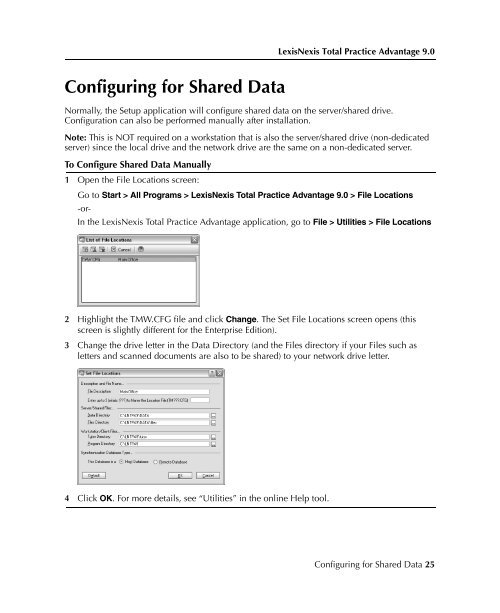LexisNexis Total Practice Advantage 9.0 - Litigation Solutions
LexisNexis Total Practice Advantage 9.0 - Litigation Solutions
LexisNexis Total Practice Advantage 9.0 - Litigation Solutions
You also want an ePaper? Increase the reach of your titles
YUMPU automatically turns print PDFs into web optimized ePapers that Google loves.
<strong>LexisNexis</strong> <strong>Total</strong> <strong>Practice</strong> <strong>Advantage</strong> <strong>9.0</strong><br />
Configuring for Shared Data<br />
Normally, the Setup application will configure shared data on the server/shared drive.<br />
Configuration can also be performed manually after installation.<br />
Note: This is NOT required on a workstation that is also the server/shared drive (non-dedicated<br />
server) since the local drive and the network drive are the same on a non-dedicated server.<br />
To Configure Shared Data Manually<br />
1 Open the File Locations screen:<br />
Go to Start > All Programs > <strong>LexisNexis</strong> <strong>Total</strong> <strong>Practice</strong> <strong>Advantage</strong> <strong>9.0</strong> > File Locations<br />
-or-<br />
In the <strong>LexisNexis</strong> <strong>Total</strong> <strong>Practice</strong> <strong>Advantage</strong> application, go to File > Utilities > File Locations<br />
Installing the<br />
Software<br />
Installing the<br />
Software<br />
2 Highlight the TMW.CFG file and click Change. The Set File Locations screen opens (this<br />
screen is slightly different for the Enterprise Edition).<br />
3 Change the drive letter in the Data Directory (and the Files directory if your Files such as<br />
letters and scanned documents are also to be shared) to your network drive letter.<br />
Installing the<br />
Software<br />
Installing the<br />
Software<br />
4 Click OK. For more details, see “Utilities” in the online Help tool.<br />
Installing the<br />
Software<br />
Configuring for Shared Data 25