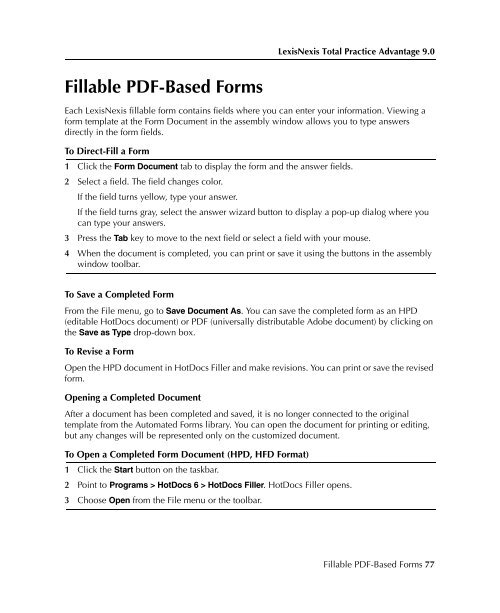LexisNexis Total Practice Advantage 9.0 - Litigation Solutions
LexisNexis Total Practice Advantage 9.0 - Litigation Solutions
LexisNexis Total Practice Advantage 9.0 - Litigation Solutions
You also want an ePaper? Increase the reach of your titles
YUMPU automatically turns print PDFs into web optimized ePapers that Google loves.
<strong>LexisNexis</strong> <strong>Total</strong> <strong>Practice</strong> <strong>Advantage</strong> <strong>9.0</strong><br />
Fillable PDF-Based Forms<br />
Each <strong>LexisNexis</strong> fillable form contains fields where you can enter your information. Viewing a<br />
form template at the Form Document in the assembly window allows you to type answers<br />
directly in the form fields.<br />
To Direct-Fill a Form<br />
1 Click the Form Document tab to display the form and the answer fields.<br />
2 Select a field. The field changes color.<br />
If the field turns yellow, type your answer.<br />
If the field turns gray, select the answer wizard button to display a pop-up dialog where you<br />
can type your answers.<br />
3 Press the Tab key to move to the next field or select a field with your mouse.<br />
4 When the document is completed, you can print or save it using the buttons in the assembly<br />
window toolbar.<br />
To Save a Completed Form<br />
From the File menu, go to Save Document As. You can save the completed form as an HPD<br />
(editable HotDocs document) or PDF (universally distributable Adobe document) by clicking on<br />
the Save as Type drop-down box.<br />
To Revise a Form<br />
Open the HPD document in HotDocs Filler and make revisions. You can print or save the revised<br />
form.<br />
Opening a Completed Document<br />
After a document has been completed and saved, it is no longer connected to the original<br />
template from the Automated Forms library. You can open the document for printing or editing,<br />
but any changes will be represented only on the customized document.<br />
To Open a Completed Form Document (HPD, HFD Format)<br />
1 Click the Start button on the taskbar.<br />
2 Point to Programs > HotDocs 6 > HotDocs Filler. HotDocs Filler opens.<br />
3 Choose Open from the File menu or the toolbar.<br />
Appendix B—<br />
Fillable Forms<br />
Appendix B—<br />
Fillable Forms<br />
Appendix B—<br />
Fillable Forms<br />
Appendix B—<br />
Fillable Forms<br />
Appendix B—<br />
Fillable Forms<br />
Fillable PDF-Based Forms 77