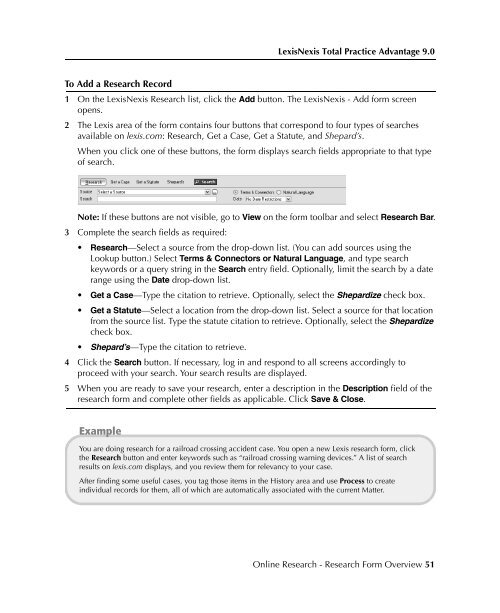LexisNexis Total Practice Advantage 9.0 - Litigation Solutions
LexisNexis Total Practice Advantage 9.0 - Litigation Solutions
LexisNexis Total Practice Advantage 9.0 - Litigation Solutions
Create successful ePaper yourself
Turn your PDF publications into a flip-book with our unique Google optimized e-Paper software.
<strong>LexisNexis</strong> <strong>Total</strong> <strong>Practice</strong> <strong>Advantage</strong> <strong>9.0</strong><br />
To Add a Research Record<br />
1 On the <strong>LexisNexis</strong> Research list, click the Add button. The <strong>LexisNexis</strong> - Add form screen<br />
opens.<br />
2 The Lexis area of the form contains four buttons that correspond to four types of searches<br />
available on lexis.com: Research, Get a Case, Get a Statute, and Shepard’s.<br />
When you click one of these buttons, the form displays search fields appropriate to that type<br />
of search.<br />
Note: If these buttons are not visible, go to View on the form toolbar and select Research Bar.<br />
3 Complete the search fields as required:<br />
• Research—Select a source from the drop-down list. (You can add sources using the<br />
Lookup button.) Select Terms & Connectors or Natural Language, and type search<br />
keywords or a query string in the Search entry field. Optionally, limit the search by a date<br />
range using the Date drop-down list.<br />
• Get a Case—Type the citation to retrieve. Optionally, select the Shepardize check box.<br />
• Get a Statute—Select a location from the drop-down list. Select a source for that location<br />
from the source list. Type the statute citation to retrieve. Optionally, select the Shepardize<br />
check box.<br />
• Shepard’s—Type the citation to retrieve.<br />
4 Click the Search button. If necessary, log in and respond to all screens accordingly to<br />
proceed with your search. Your search results are displayed.<br />
5 When you are ready to save your research, enter a description in the Description field of the<br />
research form and complete other fields as applicable. Click Save & Close.<br />
Example<br />
You are doing research for a railroad crossing accident case. You open a new Lexis research form, click<br />
the Research button and enter keywords such as “railroad crossing warning devices.” A list of search<br />
results on lexis.com displays, and you review them for relevancy to your case.<br />
After finding some useful cases, you tag those items in the History area and use Process to create<br />
individual records for them, all of which are automatically associated with the current Matter.<br />
Commonly Used<br />
Features<br />
Commonly Used<br />
Features<br />
Commonly Used<br />
Features<br />
Commonly Used<br />
Features<br />
Commonly Used<br />
Features<br />
Online Research - Research Form Overview 51