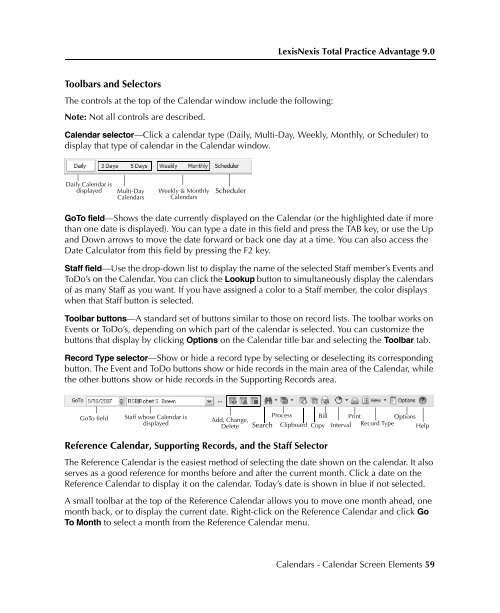LexisNexis Total Practice Advantage 9.0 - Litigation Solutions
LexisNexis Total Practice Advantage 9.0 - Litigation Solutions
LexisNexis Total Practice Advantage 9.0 - Litigation Solutions
You also want an ePaper? Increase the reach of your titles
YUMPU automatically turns print PDFs into web optimized ePapers that Google loves.
<strong>LexisNexis</strong> <strong>Total</strong> <strong>Practice</strong> <strong>Advantage</strong> <strong>9.0</strong><br />
Toolbars and Selectors<br />
The controls at the top of the Calendar window include the following:<br />
Note: Not all controls are described.<br />
Calendar selector—Click a calendar type (Daily, Multi-Day, Weekly, Monthly, or Scheduler) to<br />
display that type of calendar in the Calendar window.<br />
Commonly Used<br />
Features<br />
Daily Calendar is<br />
displayed<br />
GoTo field—Shows the date currently displayed on the Calendar (or the highlighted date if more<br />
than one date is displayed). You can type a date in this field and press the TAB key, or use the Up<br />
and Down arrows to move the date forward or back one day at a time. You can also access the<br />
Date Calculator from this field by pressing the F2 key.<br />
Staff field—Use the drop-down list to display the name of the selected Staff member’s Events and<br />
ToDo’s on the Calendar. You can click the Lookup button to simultaneously display the calendars<br />
of as many Staff as you want. If you have assigned a color to a Staff member, the color displays<br />
when that Staff button is selected.<br />
Toolbar buttons—A standard set of buttons similar to those on record lists. The toolbar works on<br />
Events or ToDo’s, depending on which part of the calendar is selected. You can customize the<br />
buttons that display by clicking Options on the Calendar title bar and selecting the Toolbar tab.<br />
Record Type selector—Show or hide a record type by selecting or deselecting its corresponding<br />
button. The Event and ToDo buttons show or hide records in the main area of the Calendar, while<br />
the other buttons show or hide records in the Supporting Records area.<br />
GoTo field<br />
Multi-Day<br />
Calendars<br />
Weekly & Monthly<br />
Calendars<br />
Staff whose Calendar is<br />
displayed<br />
Scheduler<br />
Add, Change,<br />
Delete<br />
Process<br />
Search Clipboard<br />
Reference Calendar, Supporting Records, and the Staff Selector<br />
Bill Print<br />
Copy Interval Record Type<br />
Options<br />
Help<br />
The Reference Calendar is the easiest method of selecting the date shown on the calendar. It also<br />
serves as a good reference for months before and after the current month. Click a date on the<br />
Reference Calendar to display it on the calendar. Today’s date is shown in blue if not selected.<br />
A small toolbar at the top of the Reference Calendar allows you to move one month ahead, one<br />
month back, or to display the current date. Right-click on the Reference Calendar and click Go<br />
To Month to select a month from the Reference Calendar menu.<br />
Commonly Used<br />
Features<br />
Commonly Used<br />
Features<br />
Commonly Used<br />
Features<br />
Commonly Used<br />
Features<br />
Calendars - Calendar Screen Elements 59