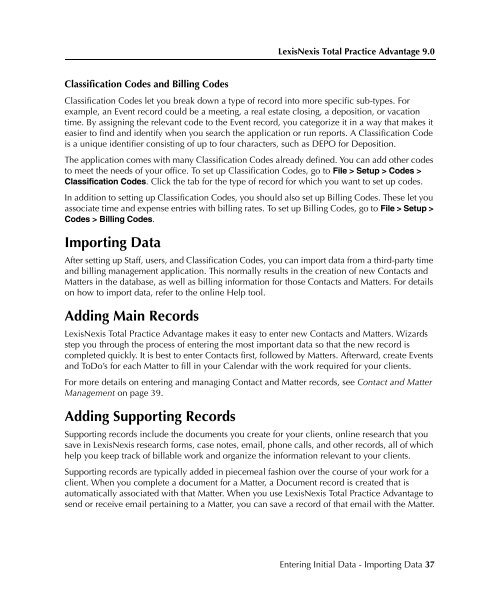LexisNexis Total Practice Advantage 9.0 - Litigation Solutions
LexisNexis Total Practice Advantage 9.0 - Litigation Solutions
LexisNexis Total Practice Advantage 9.0 - Litigation Solutions
You also want an ePaper? Increase the reach of your titles
YUMPU automatically turns print PDFs into web optimized ePapers that Google loves.
<strong>LexisNexis</strong> <strong>Total</strong> <strong>Practice</strong> <strong>Advantage</strong> <strong>9.0</strong><br />
Classification Codes and Billing Codes<br />
Classification Codes let you break down a type of record into more specific sub-types. For<br />
example, an Event record could be a meeting, a real estate closing, a deposition, or vacation<br />
time. By assigning the relevant code to the Event record, you categorize it in a way that makes it<br />
easier to find and identify when you search the application or run reports. A Classification Code<br />
is a unique identifier consisting of up to four characters, such as DEPO for Deposition.<br />
The application comes with many Classification Codes already defined. You can add other codes<br />
to meet the needs of your office. To set up Classification Codes, go to File > Setup > Codes ><br />
Classification Codes. Click the tab for the type of record for which you want to set up codes.<br />
In addition to setting up Classification Codes, you should also set up Billing Codes. These let you<br />
associate time and expense entries with billing rates. To set up Billing Codes, go to File > Setup ><br />
Codes > Billing Codes.<br />
Importing Data<br />
After setting up Staff, users, and Classification Codes, you can import data from a third-party time<br />
and billing management application. This normally results in the creation of new Contacts and<br />
Matters in the database, as well as billing information for those Contacts and Matters. For details<br />
on how to import data, refer to the online Help tool.<br />
Adding Main Records<br />
<strong>LexisNexis</strong> <strong>Total</strong> <strong>Practice</strong> <strong>Advantage</strong> makes it easy to enter new Contacts and Matters. Wizards<br />
step you through the process of entering the most important data so that the new record is<br />
completed quickly. It is best to enter Contacts first, followed by Matters. Afterward, create Events<br />
and ToDo’s for each Matter to fill in your Calendar with the work required for your clients.<br />
For more details on entering and managing Contact and Matter records, see Contact and Matter<br />
Management on page 39.<br />
Adding Supporting Records<br />
Supporting records include the documents you create for your clients, online research that you<br />
save in <strong>LexisNexis</strong> research forms, case notes, email, phone calls, and other records, all of which<br />
help you keep track of billable work and organize the information relevant to your clients.<br />
Supporting records are typically added in piecemeal fashion over the course of your work for a<br />
client. When you complete a document for a Matter, a Document record is created that is<br />
automatically associated with that Matter. When you use <strong>LexisNexis</strong> <strong>Total</strong> <strong>Practice</strong> <strong>Advantage</strong> to<br />
send or receive email pertaining to a Matter, you can save a record of that email with the Matter.<br />
Getting Started<br />
Getting Started Getting Started Getting Started Getting Started<br />
Entering Initial Data - Importing Data 37