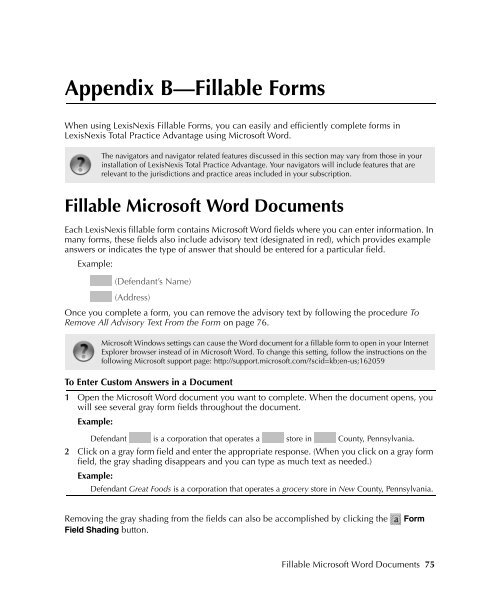LexisNexis Total Practice Advantage 9.0 - Litigation Solutions
LexisNexis Total Practice Advantage 9.0 - Litigation Solutions
LexisNexis Total Practice Advantage 9.0 - Litigation Solutions
Create successful ePaper yourself
Turn your PDF publications into a flip-book with our unique Google optimized e-Paper software.
Appendix B—Fillable Forms<br />
When using <strong>LexisNexis</strong> Fillable Forms, you can easily and efficiently complete forms in<br />
<strong>LexisNexis</strong> <strong>Total</strong> <strong>Practice</strong> <strong>Advantage</strong> using Microsoft Word.<br />
The navigators and navigator related features discussed in this section may vary from those in your<br />
installation of <strong>LexisNexis</strong> <strong>Total</strong> <strong>Practice</strong> <strong>Advantage</strong>. Your navigators will include features that are<br />
relevant to the jurisdictions and practice areas included in your subscription.<br />
Fillable Microsoft Word Documents<br />
Each <strong>LexisNexis</strong> fillable form contains Microsoft Word fields where you can enter information. In<br />
many forms, these fields also include advisory text (designated in red), which provides example<br />
answers or indicates the type of answer that should be entered for a particular field.<br />
Example:<br />
(Defendant’s Name)<br />
(Address)<br />
Once you complete a form, you can remove the advisory text by following the procedure To<br />
Remove All Advisory Text From the Form on page 76.<br />
Microsoft Windows settings can cause the Word document for a fillable form to open in your Internet<br />
Explorer browser instead of in Microsoft Word. To change this setting, follow the instructions on the<br />
following Microsoft support page: http://support.microsoft.com/scid=kb;en-us;162059<br />
To Enter Custom Answers in a Document<br />
1 Open the Microsoft Word document you want to complete. When the document opens, you<br />
will see several gray form fields throughout the document.<br />
Example:<br />
Defendant is a corporation that operates a store in County, Pennsylvania.<br />
2 Click on a gray form field and enter the appropriate response. (When you click on a gray form<br />
field, the gray shading disappears and you can type as much text as needed.)<br />
Example:<br />
Defendant Great Foods is a corporation that operates a grocery store in New County, Pennsylvania.<br />
Removing the gray shading from the fields can also be accomplished by clicking the<br />
Field Shading button.<br />
Form<br />
Appendix B—<br />
Fillable Forms<br />
Appendix B—<br />
Fillable Forms<br />
Appendix B—<br />
Fillable Forms<br />
Appendix B—<br />
Fillable Forms<br />
Appendix B—<br />
Fillable Forms<br />
Fillable Microsoft Word Documents 75