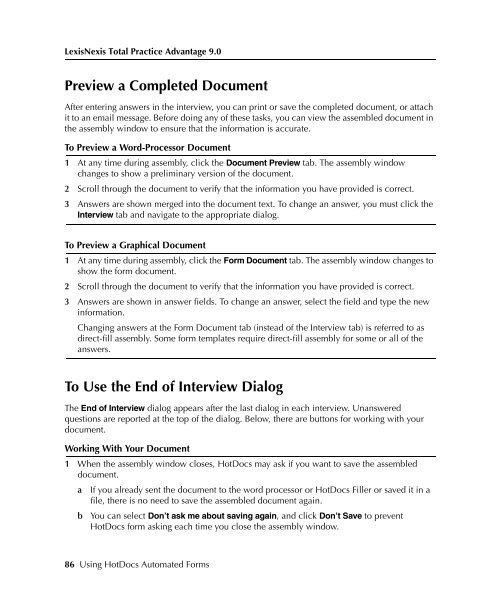LexisNexis Total Practice Advantage 9.0 - Litigation Solutions
LexisNexis Total Practice Advantage 9.0 - Litigation Solutions
LexisNexis Total Practice Advantage 9.0 - Litigation Solutions
You also want an ePaper? Increase the reach of your titles
YUMPU automatically turns print PDFs into web optimized ePapers that Google loves.
<strong>LexisNexis</strong> <strong>Total</strong> <strong>Practice</strong> <strong>Advantage</strong> <strong>9.0</strong><br />
Appendix D—<br />
Completing<br />
Appendix D—<br />
Completing<br />
Appendix D—<br />
Completing<br />
Preview a Completed Document<br />
After entering answers in the interview, you can print or save the completed document, or attach<br />
it to an email message. Before doing any of these tasks, you can view the assembled document in<br />
the assembly window to ensure that the information is accurate.<br />
To Preview a Word-Processor Document<br />
1 At any time during assembly, click the Document Preview tab. The assembly window<br />
changes to show a preliminary version of the document.<br />
2 Scroll through the document to verify that the information you have provided is correct.<br />
3 Answers are shown merged into the document text. To change an answer, you must click the<br />
Interview tab and navigate to the appropriate dialog.<br />
To Preview a Graphical Document<br />
1 At any time during assembly, click the Form Document tab. The assembly window changes to<br />
show the form document.<br />
2 Scroll through the document to verify that the information you have provided is correct.<br />
3 Answers are shown in answer fields. To change an answer, select the field and type the new<br />
information.<br />
Changing answers at the Form Document tab (instead of the Interview tab) is referred to as<br />
direct-fill assembly. Some form templates require direct-fill assembly for some or all of the<br />
answers.<br />
Appendix D—<br />
Completing<br />
Appendix D—<br />
Completing<br />
To Use the End of Interview Dialog<br />
The End of Interview dialog appears after the last dialog in each interview. Unanswered<br />
questions are reported at the top of the dialog. Below, there are buttons for working with your<br />
document.<br />
Working With Your Document<br />
1 When the assembly window closes, HotDocs may ask if you want to save the assembled<br />
document.<br />
a If you already sent the document to the word processor or HotDocs Filler or saved it in a<br />
file, there is no need to save the assembled document again.<br />
b You can select Don’t ask me about saving again, and click Don’t Save to prevent<br />
HotDocs form asking each time you close the assembly window.<br />
86 Using HotDocs Automated Forms