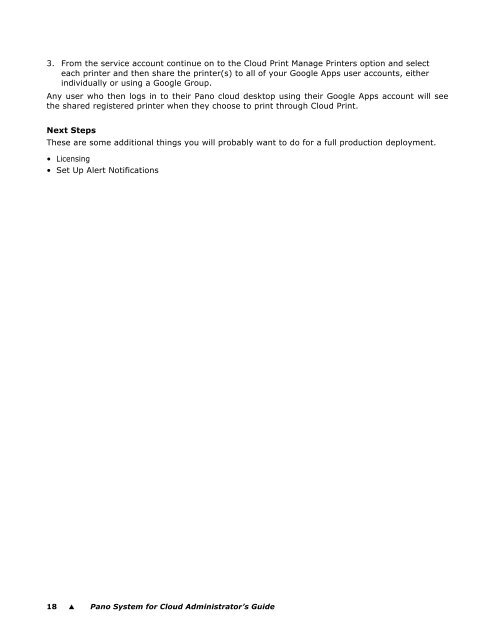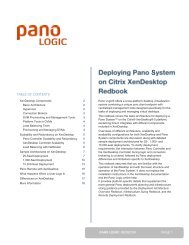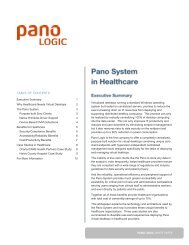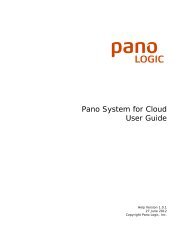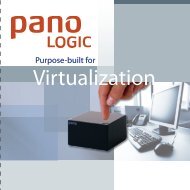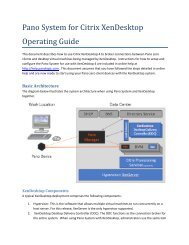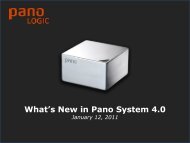Pano System for Cloud Administrator's Guide - Pano Logic
Pano System for Cloud Administrator's Guide - Pano Logic
Pano System for Cloud Administrator's Guide - Pano Logic
Create successful ePaper yourself
Turn your PDF publications into a flip-book with our unique Google optimized e-Paper software.
3. From the service account continue on to the <strong>Cloud</strong> Print Manage Printers option and select<br />
each printer and then share the printer(s) to all of your Google Apps user accounts, either<br />
individually or using a Google Group.<br />
Any user who then logs in to their <strong>Pano</strong> cloud desktop using their Google Apps account will see<br />
the shared registered printer when they choose to print through <strong>Cloud</strong> Print.<br />
Next Steps<br />
These are some additional things you will probably want to do <strong>for</strong> a full production deployment.<br />
• Licensing<br />
• Set Up Alert Notifications<br />
18 � <strong>Pano</strong> <strong>System</strong> <strong>for</strong> <strong>Cloud</strong> Administrator’s <strong>Guide</strong>