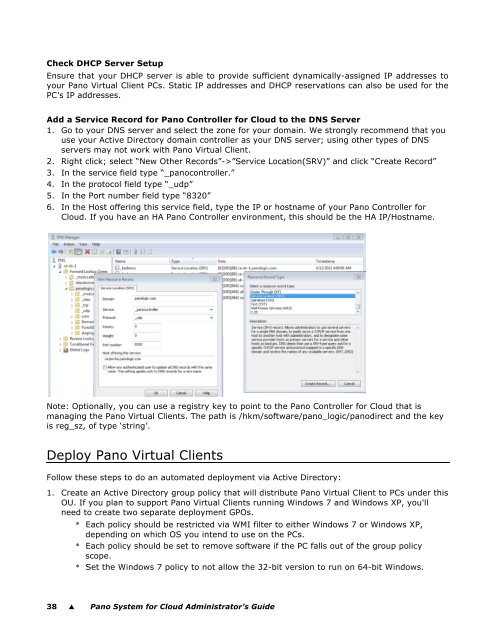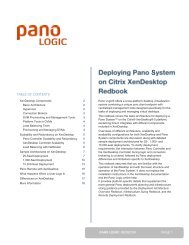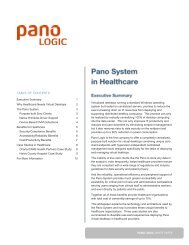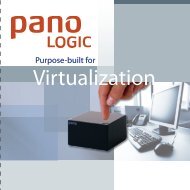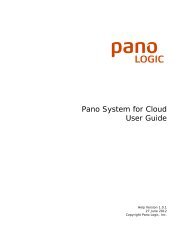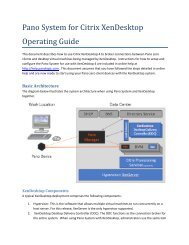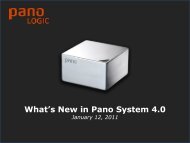Pano System for Cloud Administrator's Guide - Pano Logic
Pano System for Cloud Administrator's Guide - Pano Logic
Pano System for Cloud Administrator's Guide - Pano Logic
Create successful ePaper yourself
Turn your PDF publications into a flip-book with our unique Google optimized e-Paper software.
Check DHCP Server Setup<br />
Ensure that your DHCP server is able to provide sufficient dynamically-assigned IP addresses to<br />
your <strong>Pano</strong> Virtual Client PCs. Static IP addresses and DHCP reservations can also be used <strong>for</strong> the<br />
PC’s IP addresses.<br />
Add a Service Record <strong>for</strong> <strong>Pano</strong> Controller <strong>for</strong> <strong>Cloud</strong> to the DNS Server<br />
1. Go to your DNS server and select the zone <strong>for</strong> your domain. We strongly recommend that you<br />
use your Active Directory domain controller as your DNS server; using other types of DNS<br />
servers may not work with <strong>Pano</strong> Virtual Client.<br />
2. Right click; select “New Other Records”->”Service Location(SRV)” and click “Create Record”<br />
3. In the service field type “_panocontroller.”<br />
4. In the protocol field type “_udp”<br />
5. In the Port number field type “8320”<br />
6. In the Host offering this service field, type the IP or hostname of your <strong>Pano</strong> Controller <strong>for</strong><br />
<strong>Cloud</strong>. If you have an HA <strong>Pano</strong> Controller environment, this should be the HA IP/Hostname.<br />
Note: Optionally, you can use a registry key to point to the <strong>Pano</strong> Controller <strong>for</strong> <strong>Cloud</strong> that is<br />
managing the <strong>Pano</strong> Virtual Clients. The path is /hkm/software/pano_logic/panodirect and the key<br />
is reg_sz, of type ‘string’.<br />
Deploy <strong>Pano</strong> Virtual Clients<br />
Follow these steps to do an automated deployment via Active Directory:<br />
1. Create an Active Directory group policy that will distribute <strong>Pano</strong> Virtual Client to PCs under this<br />
OU. If you plan to support <strong>Pano</strong> Virtual Clients running Windows 7 and Windows XP, you'll<br />
need to create two separate deployment GPOs.<br />
* Each policy should be restricted via WMI filter to either Windows 7 or Windows XP,<br />
depending on which OS you intend to use on the PCs.<br />
* Each policy should be set to remove software if the PC falls out of the group policy<br />
scope.<br />
* Set the Windows 7 policy to not allow the 32-bit version to run on 64-bit Windows.<br />
38 � <strong>Pano</strong> <strong>System</strong> <strong>for</strong> <strong>Cloud</strong> Administrator’s <strong>Guide</strong>