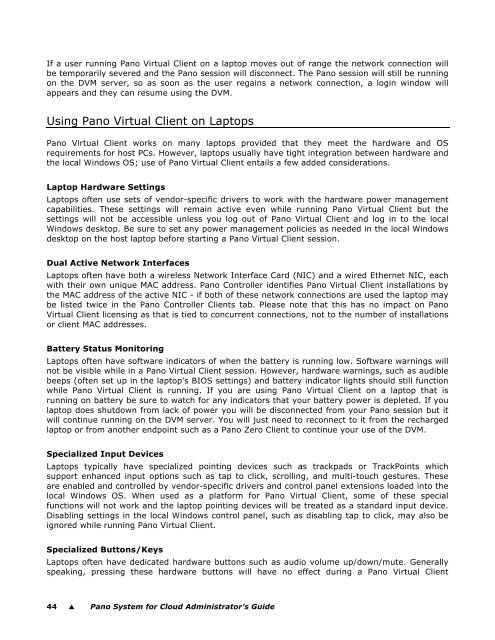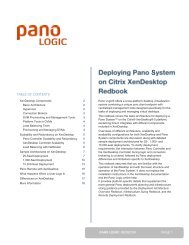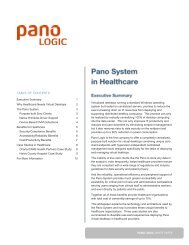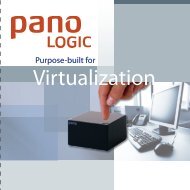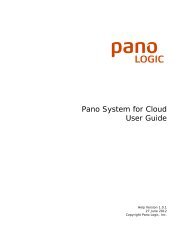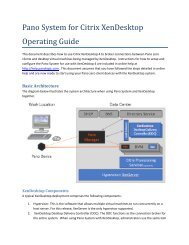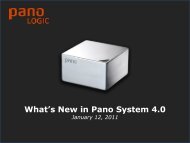Pano System for Cloud Administrator's Guide - Pano Logic
Pano System for Cloud Administrator's Guide - Pano Logic
Pano System for Cloud Administrator's Guide - Pano Logic
You also want an ePaper? Increase the reach of your titles
YUMPU automatically turns print PDFs into web optimized ePapers that Google loves.
If a user running <strong>Pano</strong> Virtual Client on a laptop moves out of range the network connection will<br />
be temporarily severed and the <strong>Pano</strong> session will disconnect. The <strong>Pano</strong> session will still be running<br />
on the DVM server, so as soon as the user regains a network connection, a login window will<br />
appears and they can resume using the DVM.<br />
Using <strong>Pano</strong> Virtual Client on Laptops<br />
<strong>Pano</strong> Virtual Client works on many laptops provided that they meet the hardware and OS<br />
requirements <strong>for</strong> host PCs. However, laptops usually have tight integration between hardware and<br />
the local Windows OS; use of <strong>Pano</strong> Virtual Client entails a few added considerations.<br />
Laptop Hardware Settings<br />
Laptops often use sets of vendor-specific drivers to work with the hardware power management<br />
capabilities. These settings will remain active even while running <strong>Pano</strong> Virtual Client but the<br />
settings will not be accessible unless you log out of <strong>Pano</strong> Virtual Client and log in to the local<br />
Windows desktop. Be sure to set any power management policies as needed in the local Windows<br />
desktop on the host laptop be<strong>for</strong>e starting a <strong>Pano</strong> Virtual Client session.<br />
Dual Active Network Interfaces<br />
Laptops often have both a wireless Network Interface Card (NIC) and a wired Ethernet NIC, each<br />
with their own unique MAC address. <strong>Pano</strong> Controller identifies <strong>Pano</strong> Virtual Client installations by<br />
the MAC address of the active NIC - if both of these network connections are used the laptop may<br />
be listed twice in the <strong>Pano</strong> Controller Clients tab. Please note that this has no impact on <strong>Pano</strong><br />
Virtual Client licensing as that is tied to concurrent connections, not to the number of installations<br />
or client MAC addresses.<br />
Battery Status Monitoring<br />
Laptops often have software indicators of when the battery is running low. Software warnings will<br />
not be visible while in a <strong>Pano</strong> Virtual Client session. However, hardware warnings, such as audible<br />
beeps (often set up in the laptop's BIOS settings) and battery indicator lights should still function<br />
while <strong>Pano</strong> Virtual Client is running. If you are using <strong>Pano</strong> Virtual Client on a laptop that is<br />
running on battery be sure to watch <strong>for</strong> any indicators that your battery power is depleted. If you<br />
laptop does shutdown from lack of power you will be disconnected from your <strong>Pano</strong> session but it<br />
will continue running on the DVM server. You will just need to reconnect to it from the recharged<br />
laptop or from another endpoint such as a <strong>Pano</strong> Zero Client to continue your use of the DVM.<br />
Specialized Input Devices<br />
Laptops typically have specialized pointing devices such as trackpads or TrackPoints which<br />
support enhanced input options such as tap to click, scrolling, and multi-touch gestures. These<br />
are enabled and controlled by vendor-specific drivers and control panel extensions loaded into the<br />
local Windows OS. When used as a plat<strong>for</strong>m <strong>for</strong> <strong>Pano</strong> Virtual Client, some of these special<br />
functions will not work and the laptop pointing devices will be treated as a standard input device.<br />
Disabling settings in the local Windows control panel, such as disabling tap to click, may also be<br />
ignored while running <strong>Pano</strong> Virtual Client.<br />
Specialized Buttons/Keys<br />
Laptops often have dedicated hardware buttons such as audio volume up/down/mute. Generally<br />
speaking, pressing these hardware buttons will have no effect during a <strong>Pano</strong> Virtual Client<br />
44 � <strong>Pano</strong> <strong>System</strong> <strong>for</strong> <strong>Cloud</strong> Administrator’s <strong>Guide</strong>