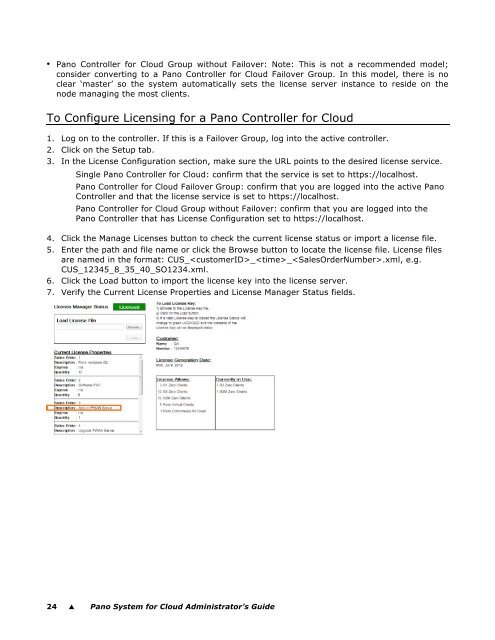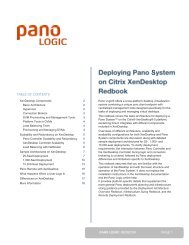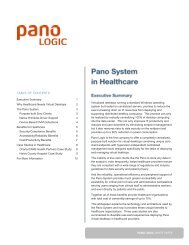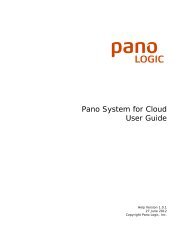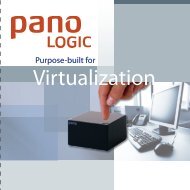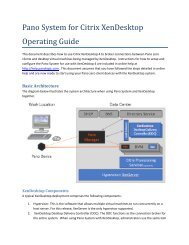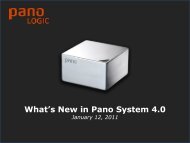Pano System for Cloud Administrator's Guide - Pano Logic
Pano System for Cloud Administrator's Guide - Pano Logic
Pano System for Cloud Administrator's Guide - Pano Logic
You also want an ePaper? Increase the reach of your titles
YUMPU automatically turns print PDFs into web optimized ePapers that Google loves.
• <strong>Pano</strong> Controller <strong>for</strong> <strong>Cloud</strong> Group without Failover: Note: This is not a recommended model;<br />
consider converting to a <strong>Pano</strong> Controller <strong>for</strong> <strong>Cloud</strong> Failover Group. In this model, there is no<br />
clear ‘master’ so the system automatically sets the license server instance to reside on the<br />
node managing the most clients.<br />
To Configure Licensing <strong>for</strong> a <strong>Pano</strong> Controller <strong>for</strong> <strong>Cloud</strong><br />
1. Log on to the controller. If this is a Failover Group, log into the active controller.<br />
2. Click on the Setup tab.<br />
3. In the License Configuration section, make sure the URL points to the desired license service.<br />
Single <strong>Pano</strong> Controller <strong>for</strong> <strong>Cloud</strong>: confirm that the service is set to https://localhost.<br />
<strong>Pano</strong> Controller <strong>for</strong> <strong>Cloud</strong> Failover Group: confirm that you are logged into the active <strong>Pano</strong><br />
Controller and that the license service is set to https://localhost.<br />
<strong>Pano</strong> Controller <strong>for</strong> <strong>Cloud</strong> Group without Failover: confirm that you are logged into the<br />
<strong>Pano</strong> Controller that has License Configuration set to https://localhost.<br />
4. Click the Manage Licenses button to check the current license status or import a license file.<br />
5. Enter the path and file name or click the Browse button to locate the license file. License files<br />
are named in the <strong>for</strong>mat: CUS___.xml, e.g.<br />
CUS_12345_8_35_40_SO1234.xml.<br />
6. Click the Load button to import the license key into the license server.<br />
7. Verify the Current License Properties and License Manager Status fields.<br />
24 � <strong>Pano</strong> <strong>System</strong> <strong>for</strong> <strong>Cloud</strong> Administrator’s <strong>Guide</strong>