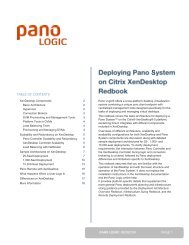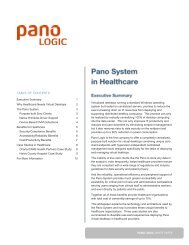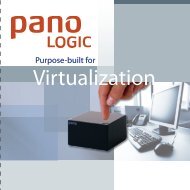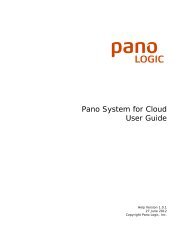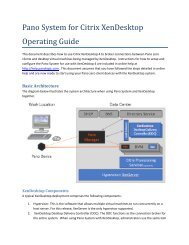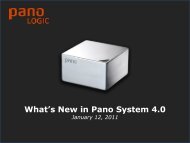Pano System for Cloud Administrator's Guide - Pano Logic
Pano System for Cloud Administrator's Guide - Pano Logic
Pano System for Cloud Administrator's Guide - Pano Logic
You also want an ePaper? Increase the reach of your titles
YUMPU automatically turns print PDFs into web optimized ePapers that Google loves.
Monitor Your <strong>System</strong><br />
There are two tools available that you can use to monitor your system. In addition, you can<br />
configure email alerts to be sent when certain issues arise. Refer to Set Up Alert Notifications <strong>for</strong><br />
details on email alerts.<br />
The Log Tab<br />
The Log tab can be used to check<br />
<strong>for</strong> activity in <strong>Pano</strong> Desktop <strong>for</strong><br />
<strong>Cloud</strong> sessions. The entries show<br />
activities on the Controller, such<br />
as admin logins, and in the<br />
connections to each endpoint,<br />
starting with the most recent<br />
events. You can control the order<br />
or the display by checking the<br />
‘Show Most Recent’ checkboxes<br />
in the tab header.<br />
To save the log entries <strong>for</strong> later<br />
review you can click on the<br />
‘Download’ button and specify<br />
where to save the file. Log<br />
entries are exported as .zip, and<br />
include a Status.html file showing<br />
the Controller status.<br />
Monitor Resource Consumption<br />
Although not required to either deploy or manage the <strong>Pano</strong> <strong>System</strong> <strong>for</strong> <strong>Cloud</strong>, you may<br />
occasionally want to check on resource usage by your cloud desktops. For example, you may be<br />
having a problem with responsiveness of the cloud desktops and not know whether you have<br />
overloaded the CPU, RAM, or network bandwidth. You may be doing server capacity planning to<br />
prepare <strong>for</strong> new server purchases or an expanded deployment of cloud desktops. In either case it<br />
can be helpful both to track the demands on resources and to understand which parts of your<br />
users’ workloads are using these resources.<br />
<strong>Pano</strong> Controller <strong>for</strong> <strong>Cloud</strong> does not currently provide any direct view into resource consumption by<br />
the cloud desktops and user workloads. (This will be addressed in a future release.) Instead you’ll<br />
need to use one of two options to get this in<strong>for</strong>mation:<br />
• Chrome Task Manager is used to see the level of resource consumption of each user. It gives a<br />
detailed view of how specific user workloads from web pages, applications or browser<br />
extensions use memory, CPU, and network resources. It also has an option to drill down to<br />
more detailed resource statistics.<br />
• Linux shell commands to can help you monitor resource use by all <strong>Pano</strong> Controller <strong>for</strong> <strong>Cloud</strong><br />
processes, including cloud desktops. This option requires direct access to the Ubuntu server<br />
command line on the <strong>Pano</strong> Controller <strong>for</strong> <strong>Cloud</strong> server.<br />
27 � <strong>Pano</strong> <strong>System</strong> <strong>for</strong> <strong>Cloud</strong> Administrator’s <strong>Guide</strong>