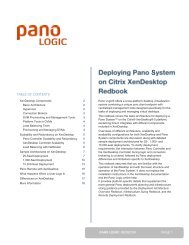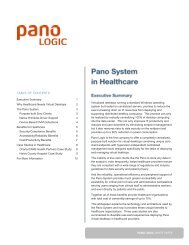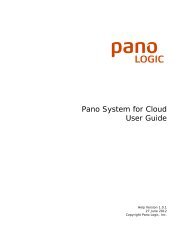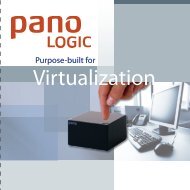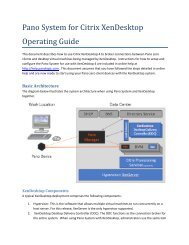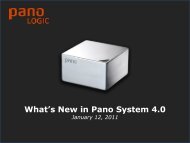Pano System for Cloud Administrator's Guide - Pano Logic
Pano System for Cloud Administrator's Guide - Pano Logic
Pano System for Cloud Administrator's Guide - Pano Logic
Create successful ePaper yourself
Turn your PDF publications into a flip-book with our unique Google optimized e-Paper software.
This illustrates these different license states, but it is a simplification, as you might not progress<br />
from one state to the next in a linear manner. For example, if you have subscription licenses<br />
expire and then purchase an extension <strong>for</strong> these licenses, your license state might change from<br />
LICENSED to VIOLATION and then back to LICENSED.<br />
You can check on your current license state by going to the License Manager via the License<br />
Configuration option at the bottom of the Configuration page of the <strong>Pano</strong> Controller <strong>for</strong> <strong>Cloud</strong><br />
console.<br />
Note that the License Manager might indicate that you are in VIOLATION even though only part of<br />
your license rights have been exceeded.<br />
Getting Your License Key<br />
You will be issued a single license key file that covers all of the products and maintenance<br />
purchased from <strong>Pano</strong> <strong>Logic</strong>. In general a license key file will be generated and emailed to a<br />
customer each time an invoice is generated <strong>for</strong> a licensed product or service. Customers can also<br />
go to the <strong>Pano</strong> <strong>Logic</strong> Customer Center (at customer.panologic.com; registration required) and<br />
manually download their most recent license key file, or contact our Customer Support group via<br />
email to licensing@panologic.com to request that your license key be emailed to you.<br />
License keys are mailed to the designated "End Customer Sys Admin" contact <strong>for</strong> the customer.<br />
This may be the IT staff member responsible <strong>for</strong> the <strong>Pano</strong> deployment or it may be a reseller<br />
contact if your reseller provides that type of support service <strong>for</strong> your <strong>Pano</strong> deployment. If you<br />
wish to change or check on who is designated as the licensing contact <strong>for</strong> your organization<br />
please contact Customer Support.<br />
License Manager<br />
The License Manager console in <strong>Pano</strong> Controller <strong>for</strong> <strong>Cloud</strong> is used to load license key files or check<br />
the status or state of your licenses. This new console shows both products and services you are<br />
licensed <strong>for</strong> along with the current usage. The License Manager can be reached from the License<br />
Configuration option at the bottom of the Configuration tab in <strong>Pano</strong> Controller <strong>for</strong> <strong>Cloud</strong>.<br />
The License Manager both provides a way <strong>for</strong> you to load your license key file and to check on<br />
license status and contents. The current license status or state is indicated at the top of the<br />
License Manager. Details on the contents of the most recent license key loaded are shown in a<br />
21 � <strong>Pano</strong> <strong>System</strong> <strong>for</strong> <strong>Cloud</strong> Administrator’s <strong>Guide</strong>