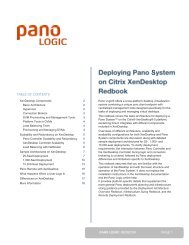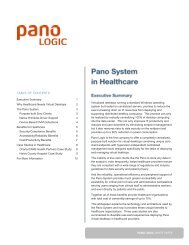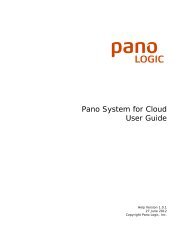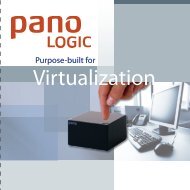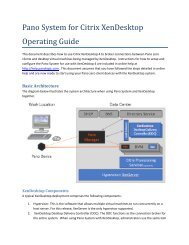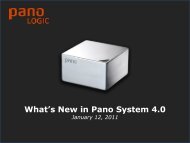Pano System for Cloud Administrator's Guide - Pano Logic
Pano System for Cloud Administrator's Guide - Pano Logic
Pano System for Cloud Administrator's Guide - Pano Logic
You also want an ePaper? Increase the reach of your titles
YUMPU automatically turns print PDFs into web optimized ePapers that Google loves.
• Logoff - pressing this button will both disconnect your <strong>Pano</strong> session and temporarily stop<br />
the <strong>Pano</strong> Virtual Client software or shell, returning you to the local Windows login and allowing<br />
you to login under a different user account to use the local Windows operating system on your<br />
PC, or to shut-down or restart the host PC's Windows operating system.<br />
Windows Keys and <strong>Pano</strong> Virtual Client<br />
Some special keys used by Windows can cause confusion when working inside <strong>Pano</strong> Virtual Client<br />
sessions:<br />
• If running Windows 7 on the host PC or in the DVM hitting the Windows (logo) Key + L will lock<br />
both Windows 7 on the host PC and the DVM. To unlock, first unlock the host PC (no password<br />
is needed), then unlock your DVM by entering the same password you used when logging in.<br />
• Pressing Ctrl + Alt + Del directly will be sent only to the host PC’s Windows. To send<br />
Ctrl+Alt+Del to your DVM use the button on the Connection Bar, described above.<br />
Using <strong>Pano</strong> Virtual Client on Wireless Networks<br />
Officially, <strong>Pano</strong> Virtual Client is not supported over wireless or Wi-Fi networks but with<br />
preplanning and certain cautions it can be run over these types of wireless networks. In most<br />
cases we recommend <strong>Pano</strong> Remote <strong>for</strong> connections over wireless networks because the protocol<br />
<strong>Pano</strong> Remote uses, Microsoft RDP, is more resistant to the network congestion and latency issues<br />
common to wireless networks. If you do wish to use <strong>Pano</strong> Virtual Client over a wireless network<br />
there are a number of guidelines you should follow to help ensure good per<strong>for</strong>mance.<br />
Planning <strong>for</strong> <strong>Pano</strong> Virtual Client Use on Wireless Networks<br />
Size the network to provide generous bandwidth and coverage. 802.11n Wi-Fi connections are<br />
preferred over the lower bandwidth 802.11b/g. <strong>Pano</strong> Virtual Client generates much more traffic<br />
that normal connections from laptops or other mobile devices. This is because <strong>Pano</strong> Virtual Client<br />
transfers the entire display image as well as all USB traffic over the wireless connection, not just<br />
files and web pages.<br />
The bandwidth used by <strong>Pano</strong> Virtual Client is highly dependent on the frequency of display<br />
updates; it isn't possible to give a fixed value. If users are just sitting at the Windows desktop,<br />
very little bandwidth is used. However, if they are viewing full-screen video or scrolling through<br />
large spreadsheets or presentation decks a large amount of bandwidth will be used. This will not<br />
only slow down the active user but may impact other uses of the WLAN. With only one or two<br />
<strong>Pano</strong> Virtual Client users this impact is not likely to be noticeable but larger numbers might<br />
periodically swamp even robust wireless networks.<br />
High-bandwidth USB devices, such as USB mass storage devices, scanners, and printers are not<br />
recommended <strong>for</strong> wireless connections as they can generate large amounts of traffic. For<br />
example, even just mounting a flash drive and having it show up in Windows Explorer can cause<br />
significant delays in operations.<br />
Prepare <strong>Pano</strong> Virtual Client Hosts <strong>for</strong> Use over Wireless Networks<br />
Users must first connect to the local wireless network be<strong>for</strong>e launching <strong>Pano</strong> Virtual Client,<br />
because once <strong>Pano</strong> Virtual Client is running the local Windows desktop and task bar are hidden.<br />
During a <strong>Pano</strong> Virtual Client session users can’t to monitor possible drops in the strength of their<br />
connection because the local Windows taskbar won’t be visible.<br />
43 � <strong>Pano</strong> <strong>System</strong> <strong>for</strong> <strong>Cloud</strong> Administrator’s <strong>Guide</strong>