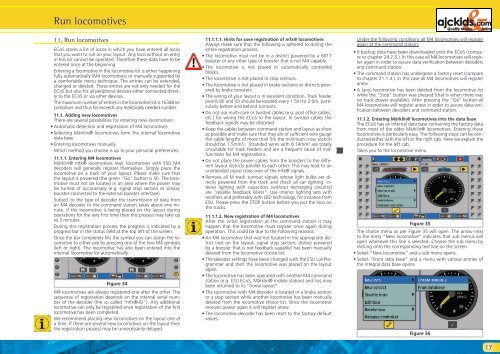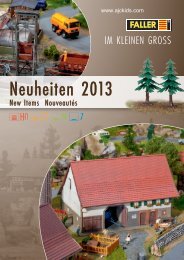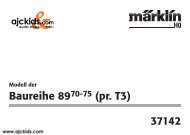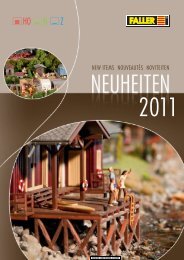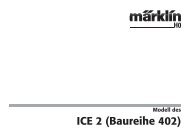User Manual - Ajckids.com
User Manual - Ajckids.com
User Manual - Ajckids.com
You also want an ePaper? Increase the reach of your titles
YUMPU automatically turns print PDFs into web optimized ePapers that Google loves.
Run lo<strong>com</strong>otives<br />
11. Run lo<strong>com</strong>otives<br />
ECoS stores a list of locos in which you have entered all locos<br />
that you want to run on your layout. Any loco without an entry<br />
in this list cannot be operated. Therefore these data have to be<br />
entered once at the beginning<br />
Entering a lo<strong>com</strong>otive in the lo<strong>com</strong>otive list is either happening<br />
fully automatically (M4 lo<strong>com</strong>otives) or manually supported by<br />
a <strong>com</strong>fortable menu technique. The entries can be extended,<br />
changed or deleted. These entries are not only needed for the<br />
ECoS but also for all peripheral devices either connected directly<br />
to the ECoS or via other devices.<br />
The maximum number of entries in the lo<strong>com</strong>otive list is 16348 lo<strong>com</strong>otives<br />
and thus far exceeds any realistically needed number.<br />
11.1. Adding new lo<strong>com</strong>otives<br />
There are several possibilities for entering new lo<strong>com</strong>otives:<br />
• Automatic detection and registration of M4 lo<strong>com</strong>otives<br />
• Selecting Märklin® lo<strong>com</strong>otives form the internal lo<strong>com</strong>otive<br />
data base<br />
• Entering lo<strong>com</strong>otives manually<br />
Which method you choose is up to your personal preferences.<br />
11.1.1. Entering M4 lo<strong>com</strong>otives<br />
Märklin® mfx® lo<strong>com</strong>otives resp. lo<strong>com</strong>otives with ESU M4<br />
decoders will generally register themselves. Simply place the<br />
lo<strong>com</strong>otive on a track of your layout. Please make sure that<br />
the layout is powered (the green “Go” button is lit). The lo<strong>com</strong>otive<br />
must not be located in an area where the power may<br />
be turned of occasionally (e.g. signal stop section or similar,<br />
booster connected to the external booster interface).<br />
Subject to the type of decoder the transmission of data from<br />
an M4 decoder to the <strong>com</strong>mand station takes about one minute.<br />
If the lo<strong>com</strong>otive is being placed on the layout during<br />
operations for the very first time then this process may take up<br />
to 3 minutes.<br />
During this registration process the progress is indicated by a<br />
progress bar in the status field at the top left of the screen.<br />
Once the bar <strong>com</strong>pletely fills the symbol you can assign the lo<strong>com</strong>otive<br />
to either cab by pressing one of the two M4 symbols<br />
(left or right). The lo<strong>com</strong>otive has also been entered into the<br />
internal lo<strong>com</strong>otive list automatically.<br />
Figure 34<br />
M4 lo<strong>com</strong>otives are always registered one after the other. The<br />
sequence of registration depends on the internal serial number<br />
of the decoder (the so called “mfx®-ID”). Any additional<br />
lo<strong>com</strong>otive can only be registered once registration of the first<br />
lo<strong>com</strong>otive has been <strong>com</strong>pleted.<br />
We re<strong>com</strong>mend placing new lo<strong>com</strong>otives on the layout one at<br />
a time. If there are several new lo<strong>com</strong>otives on the layout then<br />
the registration process may be unnecessarily delayed.<br />
11.1.1.1. Hints for save registration of mfx® lo<strong>com</strong>otives<br />
Always make sure that the following is adhered to during the<br />
entire registration process:<br />
• The lo<strong>com</strong>otive must not be in a district powered by a 6017<br />
booster or any other type of booster that is not M4 capable.<br />
• The lo<strong>com</strong>otive is not placed in automatically controlled<br />
blocks.<br />
• The lo<strong>com</strong>otive is not placed in stop sections.<br />
• The lo<strong>com</strong>otive is not placed in brake sections or districts powered<br />
by brake boosters.<br />
• The wiring of your layout is in excellent condition. Track feeder<br />
points (B) and (0) should be located every 1.5m to 2.0m, particularly<br />
before and behind turnouts.<br />
• Do not use multi-core or twisted cables (e.g. post office cables,<br />
etc.) for wiring the ECoS to the layout. In twisted cables the<br />
feedback signals may be distorted.<br />
• Keep the cables between <strong>com</strong>mand station and layout as short<br />
as possible and make sure that they are of sufficient wire gauge<br />
(for cable lengths of more than 5m the minimum cross section<br />
should be 1.5mm²). Stranded wires with 0.14mm² are totally<br />
unsuitable for track feeders and are a frequent cause of malfunctions<br />
for M4 registrations.<br />
• Do not place the power cables from the boosters to the different<br />
layout districts parallel to each other. This may lead to an<br />
unintended signal cross-over of the mfx® signals.<br />
• Remove all M track turnout signals whose light bulbs are directly<br />
powered from the track and check all car lighting: interior<br />
lighting with capacitors (without recharging circuitry)<br />
are “reliable feedback killers”. Use interior lighting sets with<br />
rectifiers and preferably with LED technology, for instance from<br />
ESU. Please press the STOP button before you put the loco on<br />
the tracks.<br />
11.1.1.2. New registration of M4 lo<strong>com</strong>otives<br />
After the initial registration at the <strong>com</strong>mand station it may<br />
happen that the lo<strong>com</strong>otive must register once again during<br />
operation. This could be due to the following reasons:<br />
• An M4 lo<strong>com</strong>otive that was not located in the appropriate district<br />
(not on the layout, signal stop section, district powered<br />
by a booster that is not feedback capable) has been manually<br />
deleted from the lo<strong>com</strong>otive choice list.<br />
• The decoder settings have been changed with the ESU LokProgrammer<br />
and then the lo<strong>com</strong>otive was placed on the layout<br />
again.<br />
• The lo<strong>com</strong>otive has been operated with another M4 <strong>com</strong>mand<br />
station (e.g. ESU ECoS, Märklin® mobile station) and has now<br />
been returned to its “home layout”.<br />
• The lo<strong>com</strong>otive with M4 decoder is located in a brake section<br />
or a stop section while another lo<strong>com</strong>otive has been manually<br />
deleted from the lo<strong>com</strong>otive choice list. Once the lo<strong>com</strong>otive<br />
receives power again it will register anew.<br />
• The lo<strong>com</strong>otive decoder has been reset to the factory default<br />
values.<br />
Under the following conditions all M4 lo<strong>com</strong>otives will register<br />
again at the <strong>com</strong>mand station:<br />
• If backup data have been downloaded onto the ECoS (<strong>com</strong>pare<br />
to chapter 24.2.3.). In this case all M4 lo<strong>com</strong>otives will register<br />
again in order to assure data verification between decoders<br />
and <strong>com</strong>mand station.<br />
• The <strong>com</strong>mand station has undergone a factory reset (<strong>com</strong>pare<br />
to chapter 21.1.4.). In this case all M4 lo<strong>com</strong>otives will register<br />
anew.<br />
• A (any) lo<strong>com</strong>otive has been deleted from the lo<strong>com</strong>otive list<br />
while the “Stop” button was pressed (that is when there was<br />
no track power available). After pressing the “Go” button all<br />
M4 lo<strong>com</strong>otives will register anew in order to assure data verification<br />
between decoders and <strong>com</strong>mand station.<br />
11.1.2. Entering Märklin® lo<strong>com</strong>otives into the data base<br />
The ECoS has an internal data base containing the factory data<br />
from most of the older Märklin® lo<strong>com</strong>otives. Entering these<br />
lo<strong>com</strong>otives is particularly easy. The following steps can be conducted<br />
either with the left or the right cab. Here we explain the<br />
procedure for the left cab.<br />
Takes you to the lo<strong>com</strong>otive menu.<br />
Figure 35<br />
The choice menu as per Figure 35 will open. The arrow next<br />
to the entry “New lo<strong>com</strong>otive” indicates that sub menus will<br />
open whenever this line is selected. Choose the sub menu by<br />
clicking onto the corresponding text line on the screen.<br />
• Select “New lo<strong>com</strong>otive” and a sub menu opens.<br />
• Select “From data base” and a menu with various entries of<br />
the integral data base opens.<br />
Figure 36<br />
17