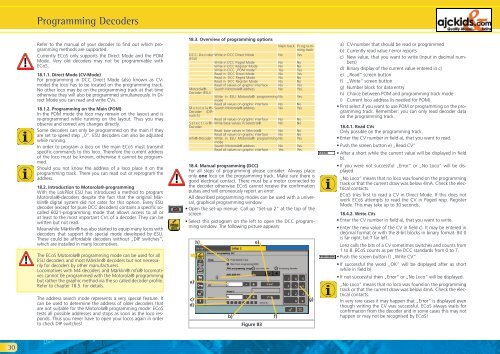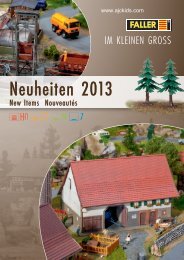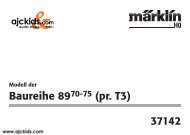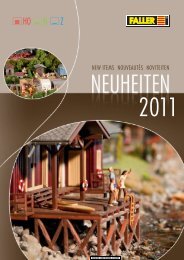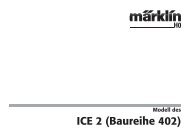User Manual - Ajckids.com
User Manual - Ajckids.com
User Manual - Ajckids.com
You also want an ePaper? Increase the reach of your titles
YUMPU automatically turns print PDFs into web optimized ePapers that Google loves.
30<br />
Programming Decoders<br />
Refer to the manual of your decoder to find out which programming<br />
methods are supported.<br />
Currently ECoS only supports the Direct Mode and the POM<br />
Mode. Very old decoders may not be programmable with<br />
ECoS.<br />
18.1.1. Direct Mode (CV-Mode)<br />
For programming in DCC Direct Mode (also known as CVmode)<br />
the loco has to be located on the programming track.<br />
No other loco may be on the programming track at that time<br />
otherwise they will also be programmed simultaneously. In Direct<br />
Mode you can read and write CVs.<br />
18.1.2. Programming on the Main (POM)<br />
In the POM mode the loco may remain on the layout and is<br />
re-programmed while running on the layout. Thus you may<br />
observe and correct any changes directly.<br />
Some decoders can only be programmed on the main if they<br />
are set to speed step „0”. ESU decoders can also be adjusted<br />
while running.<br />
In order to program a loco on the main ECoS must transmit<br />
specific <strong>com</strong>mands to this loco. Therefore the current address<br />
of the loco must be known, otherwise it cannot be programmed.<br />
Should you not know the address of a loco place it on the<br />
programming track. There you can read out or reprogram the<br />
address.<br />
18.2. Introduction to Motorola®-programming<br />
With the LokPilot ESU has introduced a method to program<br />
Motorola®-decoders despite the fact that the original Märklin®<br />
digital system did not cater for this option. Every ESU<br />
decoder (except for pure DCC decoders) contains a specific socalled<br />
6021-programming mode that allows access to all or<br />
at least to the most important CVs of a decoder. They can be<br />
written but not read.<br />
Meanwhile Märklin® has also started to equip many locos with<br />
decoders that support this special mode developed by ESU.<br />
These could be affordable decoders without „DIP switches”,<br />
which are installed in many lo<strong>com</strong>otives.<br />
The ECoS Motorola® programming mode can be used for all<br />
ESU decoders and most Märklin® decoders but not necessarily<br />
for decoders by other manufacturers.<br />
Lo<strong>com</strong>otives with M4 decoders and Märklin® mfx® lo<strong>com</strong>otives<br />
cannot be programmed with the Motorola® programming<br />
but rather the graphic method via the so called decoder profile.<br />
Refer to chapter 18.5. for details.<br />
The address search mode represents a very special feature. It<br />
can be used to determine the address of older decoders that<br />
are not suitable for the Motorola® programming mode: ECoS<br />
tests all possible addresses and stops as soon as the loco responds.<br />
Thus you never have to open your locos again in order<br />
to check DIP switches!<br />
18.3. Overview of programming options<br />
Main track Programming<br />
track<br />
DCC-Decoder Write in DCC Direct Mode<br />
(ESU)<br />
No Yes<br />
Write in DCC Paged Mode No No<br />
Write in DCC Register Mode No No<br />
Write in DCC „POM mode“ Yes Yes<br />
Read in DCC Direct Mode No Yes<br />
Read in DCC Paged Mode No No<br />
Read in DCC Register Mode No No<br />
Read of values on graphic interface No Yes<br />
Motorola®-<br />
Decoder (ESU)<br />
Search Motorola® address No Yes<br />
Write in ESU Motorola® programming No<br />
mode<br />
Yes<br />
Read all values on graphic interface No No<br />
Motorola®-Search<br />
Motorola® address<br />
Decoder (DIPswitch)<br />
No Yes<br />
Read all values on graphic interface No No<br />
Selectrix®-Write<br />
base values in Selectrix®<br />
Decoder<br />
No No<br />
Read base values in Selectrix® No No<br />
Read all values on graphic interface No No<br />
mfx®-Decoder Write in ESU Motorola® programming No<br />
mode<br />
Yes<br />
Search Motorola® address No Yes<br />
Read all values on graphic interface Yes Yes<br />
18.4. <strong>Manual</strong> programming (DCC)<br />
For all steps of programming please consider: Always place<br />
only one loco on the programming track. Make sure there is<br />
good electrical contact. There must be a motor connected to<br />
the decoder otherwise ECoS cannot receive the confirmation<br />
pulses and will erroneously report an error.<br />
All described programming modes can be used with a universal,<br />
graphical programming window.<br />
• Open the set-up menue. Call up “Set-up 2“ at the top of the<br />
screen.<br />
• Select this pictogram on the left to open the DCC programming<br />
window. The following picture appears:<br />
�<br />
a)<br />
c)<br />
d)<br />
h)<br />
i)<br />
b)<br />
e)<br />
Figure 83<br />
f)<br />
g)<br />
a) CV-number that should be read or programmed<br />
b) Currently read value / error reports<br />
c) New value, that you want to write (input in decimal numbers)<br />
d) Binary display of the current value entered in c)<br />
e) „Read” screen button<br />
f) „Write” screen button<br />
g) Number block for data entry<br />
h) Choice between POM and programming track mode<br />
i) Current loco address (is needed for POM)<br />
• First select if you want to use POM or programming on the programming<br />
track. Remember: you can only read decoder data<br />
on the programming track.<br />
18.4.1. Read CVs<br />
Only possible on the programming track.<br />
• Enter the CV number in field a), that you want to read.<br />
• Push the screen button e) „Read CV”<br />
• After a short while the current value will be displayed in field<br />
b).<br />
• If you were not successful „Error” or „No Loco” will be displayed.<br />
„No Loco” means that no loco was found on the programming<br />
track or that the current draw was below 4mA. Check the electrical<br />
contacts.<br />
ECoS tries first to read a CV in Direct Mode. If this does not<br />
work ECoS attempts to read the CV in Paged resp. Register<br />
Mode. This may take up to 30 seconds.<br />
18.4.2. Write CVs<br />
• Enter the CV number in field a), that you want to write.<br />
• Enter the new value of the CV in field c). It may be entered in<br />
decimal format or with the 8-bit blocks in binary format. Bit 0<br />
is far right, bit 7 far left.<br />
Lenz calls the bits of a CV sometimes switches and counts from<br />
1 to 8. ECoS counts as per the DCC standards from 0 to 7.<br />
• Push the screen button f) „Write CV”<br />
• If successful the word „OK” will be displayed after as short<br />
while in field b)<br />
• If not successful then „Error” or „No Loco” will be displayed.<br />
„No Loco” means that no loco was found on the programming<br />
track or that the current draw was below 4mA. Check the electrical<br />
contacts.<br />
In very rare cases it may happen that „Error” is displayed even<br />
though writing the CV was successful. ECoS always waits for<br />
confirmation from the decoder and in some cases this may not<br />
happen or may not be recognised by ECoS!