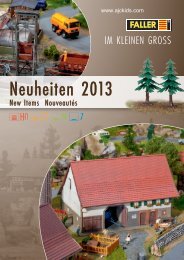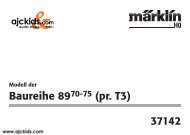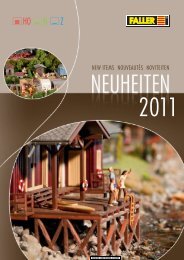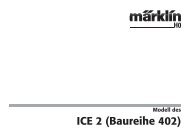User Manual - Ajckids.com
User Manual - Ajckids.com
User Manual - Ajckids.com
You also want an ePaper? Increase the reach of your titles
YUMPU automatically turns print PDFs into web optimized ePapers that Google loves.
ECoSniffer & ECoSlink Bus<br />
19. ECoSniffer<br />
The ECoSniffer enables you to continue to use your old digital<br />
system.<br />
ECoSniffer behaves like a digital decoder and translates all track<br />
signals into information that can be processed by ECoS.<br />
While all previously launched digital systems are based on<br />
addresses ECoS establishes a library (loco list) with names.<br />
Since there could be several locos with the same address the<br />
loco address of the old system must be linked to the appropriate<br />
name of the loco in ECoS.<br />
For each entry in the loco library you can assign a so-called<br />
“Sniffer Address” besides the real decoder address. This Sniffer<br />
address is independent of the real address and only serves to<br />
link the address received from the old digital system (e. g. Märklin®<br />
6021) to the locos in the ECoS loco library.<br />
19.1. Sniffer addresses for lo<strong>com</strong>otives<br />
Sniffer addresses are stored as additional parameter in each<br />
loco and in the loco library.<br />
Since they are independent of each other some fascinating sequences<br />
can be realised:<br />
Example:<br />
You have connected a 6021 to ECoSniffer as per Figure 26. The<br />
6021 can only handle addresses from 01 to 80 in Motorola®<br />
format.<br />
Let’s assume you have a “Blue Tiger Class 250” with address<br />
“250” in DCC format and now want to run it with the 6021.<br />
You want to use address “25” on the 6021. Simply enter “25”<br />
as the Sniffer address for the Blue Tiger.<br />
From now on the Blue Tiger will respond to the address 25<br />
on your 6021. ECoS links the address “25” by the 6021 to<br />
the Blue Tiger, detects that it is actually run with the decoder<br />
address “250” (even in DCC mode!) and runs the loco with<br />
this address in DCC mode. In other words it is no problem to<br />
use a Motorola® <strong>com</strong>mand of the 6021 to run a DCC loco.<br />
Figure 88<br />
• Assign each Sniffer address to one loco only. ECoS does not<br />
check if the address has been assigned previously during data<br />
entry.<br />
• Assign the Sniffer address “0” to locos that you do not want to<br />
run with the old system.<br />
• Of course you cannot extend the address range of your old<br />
system: A 6021 can only handle addresses from 01 to 80. If<br />
you for instance enter Sniffer address “85” then you will not<br />
be able to run this loco with your 6021.<br />
• In DCC format ECoSniffer detects only function buttons F0 to<br />
F12 of your old system.<br />
• In Motorola® format ECoSniffer detects only function buttons<br />
F0 to F4. ECoS cannot detect extended function buttons (F5 to<br />
F8) via the following address.<br />
19.2. Hints for using ECoSniffer<br />
Of course, there are some limits to what ECoSniffer can do.<br />
Since <strong>com</strong>munication only takes place in one direction it is not<br />
possible to transmit signals to the old system: If you for instance<br />
run a loco with your old system on speed step “10”<br />
and subsequently reduce this to speed step “2” with one of<br />
the two cabs on ECoS, the old system will still show speed<br />
step “10”.<br />
• Do not call up a loco on your old system and on an ECoS throttle<br />
at the same time. This could lead to problems.<br />
• Run your DCC locos always with 28 or 128 speed steps in your<br />
old system since ECoSniffer cannot differentiate reliably between<br />
14 and 28 speed steps.<br />
• If you do not wish to run a loco with your old system anymore<br />
stop the loco with your old system and turn off all functions.<br />
After some time ECoSniffer will delete this loco from its internal<br />
check list (purging).<br />
19.3. Switching accessories with older digital devices (devices<br />
by others)<br />
Of course you can also switch accessories via the ECoSniffer.<br />
The accessory addresses are directly transferred to the <strong>com</strong>mand<br />
station by the ECoSniffer and switched immediately.<br />
There are no sniffer addresses for accessories.<br />
It is obligatory that you first enter each accessory that you<br />
want to switch with your older device on your ECoS. Pleas<br />
also refer to chapter 13. If you would like to switch a turnout<br />
with your older device (e.g. Märklin® 6021 with keyboard)<br />
that has not been entered into the ECoS then this turnout will<br />
not respond to your <strong>com</strong>mands.<br />
20. Devices for the ECoSlink bus<br />
The ECoSlink serves for extensions of the ECoS. You can connect<br />
external handheld controllers, feedback modules, boosters<br />
and other devices to the ECoSlink. ECoSlink is based on<br />
the industrial standard CAN that guarantees a maximum cable<br />
length of 100m and a data rate of 250.<br />
All devices are automatically detected by the system and can be<br />
unplugged and reconnected during operation. We would like<br />
to briefly present the most important devices for the expansion<br />
of your system.<br />
20.1. Extending ECoSlink<br />
The <strong>com</strong>mand station offers three sockets for direct connection<br />
of devices. Should this number not be sufficient then you must<br />
install a bus distribution module.<br />
20.1.1. ECoSlink terminal<br />
At the front of the ECoSlink terminal there are two sockets for<br />
handheld controllers (e.g.: Märklin® mobile station) and at the<br />
back there are another 4 sockets for ECoSBoost or ECoSDetector<br />
modules.<br />
The ECoSlink terminal can provide power to all connected devices<br />
via the <strong>com</strong>mand station. Alternatively an external power<br />
pack can be used for the part of the system connected to it.<br />
Figure 89<br />
�<br />
Connection cable, 90cm<br />
The ECoSlink terminal is connected with the 90cm long cable<br />
(supplied with the ECoSlink terminal) to the ECoSlink Extend socket.<br />
All other ECoSlink terminals can be connected by means of<br />
a <strong>com</strong>mercially available <strong>com</strong>puter cable (so called patch cable).<br />
Figure 90<br />
33