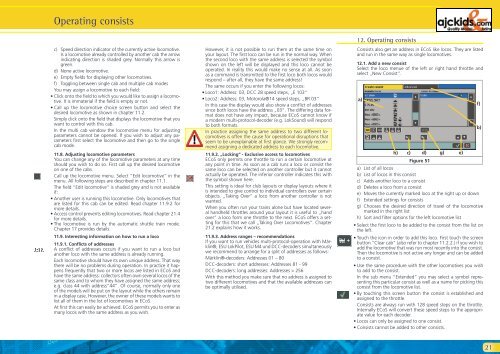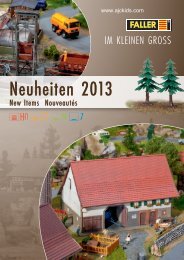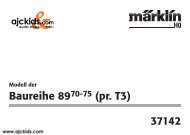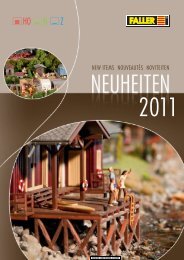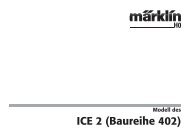User Manual - Ajckids.com
User Manual - Ajckids.com
User Manual - Ajckids.com
You also want an ePaper? Increase the reach of your titles
YUMPU automatically turns print PDFs into web optimized ePapers that Google loves.
Operating consists<br />
c) Speed direction indicator of the currently active lo<strong>com</strong>otive.<br />
Is a lo<strong>com</strong>otive already controlled by another cab the arrow<br />
indicating direction is shaded grey. Normally this arrow is<br />
green.<br />
d) None active lo<strong>com</strong>otive.<br />
e) Empty fields for displaying other lo<strong>com</strong>otives.<br />
f) Toggling between single cab and multiple cab modes<br />
You may assign a lo<strong>com</strong>otive to each field:<br />
• Click onto the field to which you would like to assign a lo<strong>com</strong>otive.<br />
It is immaterial if the field is empty or not.<br />
• Call up the lo<strong>com</strong>otive choice screen button and select the<br />
desired lo<strong>com</strong>otive as shown in chapter 11.2.<br />
Simply click onto the field that displays the lo<strong>com</strong>otive that you<br />
want to control with this cab.<br />
In the multi cab window the lo<strong>com</strong>otive menu for adjusting<br />
parameters cannot be opened. If you wish to adjust any parameters<br />
first select the lo<strong>com</strong>otive and then go to the single<br />
cab mode.<br />
11.8. Adjusting lo<strong>com</strong>otive parameters<br />
You can change any of the lo<strong>com</strong>otive parameters at any time<br />
should you wish to do so. First call up the desired lo<strong>com</strong>otive<br />
on one of the cabs.<br />
Call up the lo<strong>com</strong>otive menu. Select “Edit lo<strong>com</strong>otive” in the<br />
menu. All following steps are described in chapter 11.1.<br />
The field “Edit lo<strong>com</strong>otive” is shaded grey and is not available<br />
if:<br />
• Another user is running this lo<strong>com</strong>otive. Only lo<strong>com</strong>otives that<br />
are listed for this cab can be edited. Read chapter 11.9.2 for<br />
more details.<br />
• Access control prevents editing lo<strong>com</strong>otives. Read chapter 21.4<br />
for more details.<br />
• The lo<strong>com</strong>otive is run by the automatic shuttle train mode.<br />
Chapter 17 provides details.<br />
11.9. Interesting information on how to run a loco<br />
11.9.1. Conflicts of addresses<br />
A conflict of addresses occurs if you want to run a loco but<br />
another loco with the same address is already running.<br />
Each lo<strong>com</strong>otive should have its own unique address. That way<br />
there will be no problems during operation. In practice it happens<br />
frequently that two or more locos are listed in ECoS and<br />
have the same address: collectors often own several locos of the<br />
same class and to whom they have assigned the same address;<br />
e.g. class 44 with address”44”. Of course, normally only one<br />
of the models will be put on the layout while the others remain<br />
in a display case. However, the owner of these models wants to<br />
list all of them in the list of lo<strong>com</strong>otives in ECoS.<br />
At first this can easily be achieved. ECoS permits you to enter as<br />
many locos with the same address as you wish.<br />
However, it is not possible to run them at the same time on<br />
your layout. The first loco can be run in the normal way. When<br />
the second loco with the same address is selected the symbol<br />
shown on the left will be displayed and this loco cannot be<br />
operated. In reality this would make no sense at all. As soon<br />
as a <strong>com</strong>mand is transmitted to the first loco both locos would<br />
respond – after all, they have the same address!<br />
The same occurs if you enter the following locos:<br />
• Loco1: Address: 03, DCC 28 speed steps, „E 103“<br />
• Loco2: Address: 03, Motorola®14 speed steps, „BR 03“<br />
In this case the display would also show a conflict of addresses<br />
since both locos have the address „03”. The differing data format<br />
does not have any impact, because ECoS cannot know if<br />
a modern multi-protocol-decoder (e.g. LokSound) will respond<br />
to both formats.<br />
In practice assigning the same address to two different lo<strong>com</strong>otives<br />
is often the cause for operational disruptions that<br />
seem to be unexplainable at first glance. We strongly re<strong>com</strong>mend<br />
assigning a dedicated address to each lo<strong>com</strong>otive.<br />
11.9.2. „Locking“ - Exclusive access to lo<strong>com</strong>otives<br />
ECoS only permits one throttle to run a certain lo<strong>com</strong>otive at<br />
any point in time. As soon as a cab runs a loco or consist the<br />
same loco can be selected on another controller but it cannot<br />
actually be operated. The inferior controller indicates this with<br />
the symbol shown here.<br />
This setting is ideal for club layouts or display layouts where it<br />
is intended to give control to individual controllers over certain<br />
objects. „Taking Over” a loco from another controller is not<br />
wanted.<br />
When you often run your trains alone but have located several<br />
handheld throttles around your layout it is useful to „hand<br />
over” a loco form one throttle to the next. ECoS offers a setting<br />
for this that we call „Taking Over Lo<strong>com</strong>otives”. Chapter<br />
21.2 explains how it works.<br />
11.9.3. Address ranges – re<strong>com</strong>mendations<br />
If you want to run vehicles multi-protocol-operation with Märklin®,<br />
ESU LokPilot, ESU M4 und DCC-decoders simultaneously<br />
we re<strong>com</strong>mend to arrange for a split of addresses as follows:<br />
Märklin®-decoders: Addresses 01 – 80<br />
DCC-decoders: short addresses: Addresses 81 - 99<br />
DCC-decoders: long addresses: Addresses > 256<br />
With this method you make sure that no address is assigned to<br />
two different lo<strong>com</strong>otives and that the available addresses can<br />
be optimally utilised.<br />
12. Operating consists<br />
Consists also get an address in ECoS like locos. They are listed<br />
and run in the same way as single lo<strong>com</strong>otives.<br />
12.1. Add a new consist<br />
Select the loco menue of the left or right hand throttle and<br />
select „New Consist”.<br />
a)<br />
h)<br />
c)<br />
Figure 51<br />
d) g)<br />
a) List of all locos<br />
b) List of locos in this consist<br />
c) Adds another loco to a consist<br />
d) Deletes a loco from a consist<br />
e) Moves the currently marked loco at the right up or down<br />
f) Extended settings for consists<br />
g) Chooses the desired direction of travel of the lo<strong>com</strong>otive<br />
marked in the right list<br />
h) Sort and filter options for the left lo<strong>com</strong>otive list<br />
• Select the first loco to be added to the consist from the list on<br />
the left.<br />
• Touch the icon in order to add this loco. First touch the screen<br />
button “Clear cab” (also refer to chapter 11.2.2.) if you wish to<br />
add the lo<strong>com</strong>otive that was run most recently into the consist.<br />
Then the lo<strong>com</strong>otive is not active any longer and can be added<br />
to a consist.<br />
• Use the same procedure with the other lo<strong>com</strong>otives you wish<br />
to add to the consist.<br />
In the sub menu “Extended” you may select a symbol representing<br />
this particular consist as well as a name for picking this<br />
consist from the lo<strong>com</strong>otive list.<br />
• By touching this screen button the consist is established and<br />
assigned to the throttle.<br />
Consists are always run with 128 speed steps on the throttle.<br />
Internally ECoS will convert these speed steps to the appropriate<br />
value for each decoder.<br />
• Locos can only be assigned to one consist.<br />
• Consists cannot be added to other consists.<br />
e)<br />
f)<br />
b)<br />
21