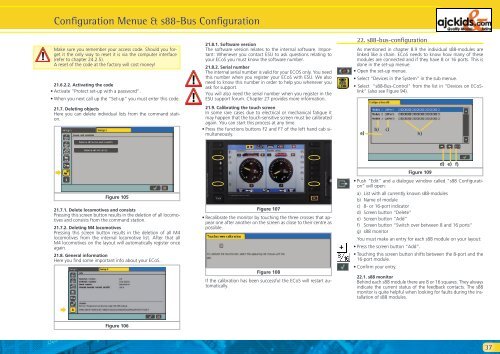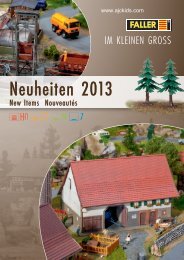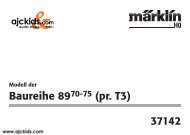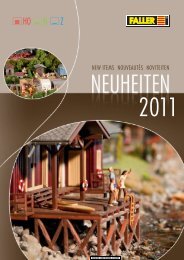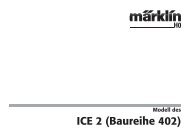User Manual - Ajckids.com
User Manual - Ajckids.com
User Manual - Ajckids.com
You also want an ePaper? Increase the reach of your titles
YUMPU automatically turns print PDFs into web optimized ePapers that Google loves.
Configuration Menue & s88-Bus Configuration<br />
Make sure you remember your access code. Should you forget<br />
it the only way to reset it is via the <strong>com</strong>puter interface<br />
(refer to chapter 24.2.5).<br />
A reset of the code at the factory will cost money!<br />
21.6.2.2. Activating the code<br />
• Activate “Protect set-up with a password“.<br />
• When you next call up the “Set-up” you must enter this code.<br />
21.7. Deleting objects<br />
Here you can delete individual lists from the <strong>com</strong>mand station.<br />
�<br />
21.7.1. Delete lo<strong>com</strong>otives and consists<br />
Pressing this screen button results in the deletion of all lo<strong>com</strong>otives<br />
and consists from the <strong>com</strong>mand station.<br />
21.7.2. Deleting M4 lo<strong>com</strong>otives<br />
Pressing this screen button results in the deletion of all M4<br />
lo<strong>com</strong>otives from the internal lo<strong>com</strong>otive list. After that all<br />
M4 lo<strong>com</strong>otives on the layout will automatically register once<br />
again.<br />
21.8. General information<br />
Here you find some important info about your ECoS.<br />
�<br />
Figure 105<br />
Figure 106<br />
21.8.1. Software version<br />
The software version relates to the internal software. Important:<br />
Whenever you contact ESU to ask questions relating to<br />
your ECoS you must know the software number.<br />
21.8.2. Serial number<br />
The internal serial number is valid for your ECOS only. You need<br />
this number when you register your ECoS with ESU. We also<br />
need to know this number in order to help you whenever you<br />
ask for support.<br />
You will also need the serial number when you register in the<br />
ESU support forum. Chapter 27 provides more information.<br />
21.9. Calibrating the touch screen<br />
In some rare cases due to electrical or mechanical fatigue it<br />
may happen that the touch-sensitive screen must be calibrated<br />
again. You can start this process at any time.<br />
• Press the functions buttons F2 and F7 of the left hand cab simultaneously.<br />
Figure 107<br />
• Recalibrate the monitor by touching the three crosses that appear<br />
one after another on the screen as close to their centre as<br />
possible.<br />
Figure 108<br />
If the calibration has been successful the ECoS will restart automatically.<br />
22. s88-bus-configuration<br />
As mentioned in chapter 8.9 the individual s88-modules are<br />
linked like a chain. ECoS needs to know how many of these<br />
modules are connected and if they have 8 or 16 ports. This is<br />
done in the set-up menue.<br />
• Open the set-up menue.<br />
• Select “Devices in the System” in the sub menue.<br />
• Select “s88-Bus-Control” from the list in “Devices on ECoSlink”<br />
(also see Figure 94).<br />
a)<br />
b) c)<br />
h)<br />
Figure 109<br />
• Push “Edit” and a dialogue window called “s88 Configuration”<br />
will open:<br />
a) List with all currently known s88-modules<br />
b) Name of module<br />
c) 8- or 16-port indicator<br />
d) Screen button “Delete”<br />
e) Screen button “Add“<br />
f) Screen button “Switch over between 8 and 16 ports“<br />
g) s88 monitor<br />
You must make an entry for each s88 module on your layout:<br />
• Press the screen button “Add”.<br />
• Touching this screen button shifts between the 8-port and the<br />
16-port module.<br />
• Confirm your entry.<br />
22.1. s88 monitor<br />
Behind each s88 module there are 8 or 16 squares. They always<br />
indicate the current status of the feedback contacts. The s88<br />
monitor is quite helpful when looking for faults during the installation<br />
of s88 modules.<br />
d)<br />
e)<br />
f)<br />
37