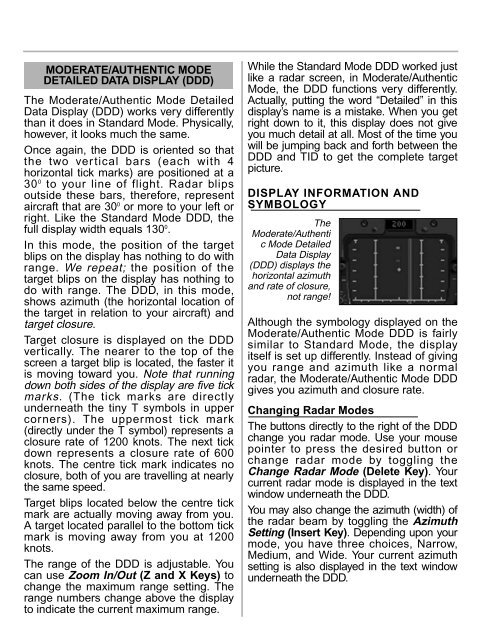Manual
Manual
Manual
- No tags were found...
Create successful ePaper yourself
Turn your PDF publications into a flip-book with our unique Google optimized e-Paper software.
MODERATE/AUTHENTIC MODEDETAILED DATA DISPLAY (DDD)The Moderate/Authentic Mode DetailedData Display (DDD) works very differentlythan it does in Standard Mode. Physically,however, it looks much the same.Once again, the DDD is oriented so thatthe two vertical bars (each with 4horizontal tick marks) are positioned at a30 0 to your line of flight. Radar blipsoutside these bars, therefore, representaircraft that are 30 0 or more to your left orright. Like the Standard Mode DDD, thefull display width equals 130 0 .In this mode, the position of the targetblips on the display has nothing to do withrange. We repeat; the position of thetarget blips on the display has nothing todo with range. The DDD, in this mode,shows azimuth (the horizontal location ofthe target in relation to your aircraft) andtarget closure.Target closure is displayed on the DDDvertically. The nearer to the top of thescreen a target blip is located, the faster itis moving toward you. Note that runningdown both sides of the display are five tickmarks. (The tick marks are directlyunderneath the tiny T symbols in uppercorners). The uppermost tick mark(directly under the T symbol) represents aclosure rate of 1200 knots. The next tickdown represents a closure rate of 600knots. The centre tick mark indicates noclosure, both of you are travelling at nearlythe same speed.Target blips located below the centre tickmark are actually moving away from you.A target located parallel to the bottom tickmark is moving away from you at 1200knots.The range of the DDD is adjustable. Youcan use Zoom In/Out (Z and X Keys) tochange the maximum range setting. Therange numbers change above the displayto indicate the current maximum range.While the Standard Mode DDD worked justlike a radar screen, in Moderate/AuthenticMode, the DDD functions very differently.Actually, putting the word “Detailed” in thisdisplay’s name is a mistake. When you getright down to it, this display does not giveyou much detail at all. Most of the time youwill be jumping back and forth between theDDD and TID to get the complete targetpicture.DISPLAY INFORMATION ANDSYMBOLOGYTheModerate/Authentic Mode DetailedData Display(DDD) displays thehorizontal azimuthand rate of closure,not range!Although the symbology displayed on theModerate/Authentic Mode DDD is fairlysimilar to Standard Mode, the displayitself is set up differently. Instead of givingyou range and azimuth like a normalradar, the Moderate/Authentic Mode DDDgives you azimuth and closure rate.Changing Radar ModesThe buttons directly to the right of the DDDchange you radar mode. Use your mousepointer to press the desired button orchange radar mode by toggling theChange Radar Mode (Delete Key). Yourcurrent radar mode is displayed in the textwindow underneath the DDD.You may also change the azimuth (width) ofthe radar beam by toggling the AzimuthSetting (Insert Key). Depending upon yourmode, you have three choices, Narrow,Medium, and Wide. Your current azimuthsetting is also displayed in the text windowunderneath the DDD.