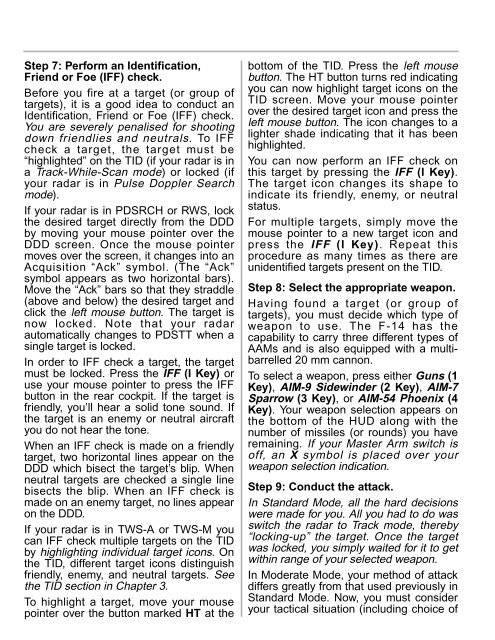Manual
Manual
Manual
- No tags were found...
You also want an ePaper? Increase the reach of your titles
YUMPU automatically turns print PDFs into web optimized ePapers that Google loves.
Step 7: Perform an Identification,Friend or Foe (IFF) check.Before you fire at a target (or group oftargets), it is a good idea to conduct anIdentification, Friend or Foe (IFF) check.You are severely penalised for shootingdown friendlies and neutrals. To IFFcheck a target, the target must be“highlighted” on the TID (if your radar is ina Track-While-Scan mode) or locked (ifyour radar is in Pulse Doppler Searchmode).If your radar is in PDSRCH or RWS, lockthe desired target directly from the DDDby moving your mouse pointer over theDDD screen. Once the mouse pointermoves over the screen, it changes into anAcquisition “Ack” symbol. (The “Ack”symbol appears as two horizontal bars).Move the “Ack” bars so that they straddle(above and below) the desired target andclick the left mouse button. The target isnow locked. Note that your radarautomatically changes to PDSTT when asingle target is locked.In order to IFF check a target, the targetmust be locked. Press the IFF (I Key) oruse your mouse pointer to press the IFFbutton in the rear cockpit. If the target isfriendly, you’ll hear a solid tone sound. Ifthe target is an enemy or neutral aircraftyou do not hear the tone.When an IFF check is made on a friendlytarget, two horizontal lines appear on theDDD which bisect the target’s blip. Whenneutral targets are checked a single linebisects the blip. When an IFF check ismade on an enemy target, no lines appearon the DDD.If your radar is in TWS-A or TWS-M youcan IFF check multiple targets on the TIDby highlighting individual target icons. Onthe TID, different target icons distinguishfriendly, enemy, and neutral targets. Seethe TID section in Chapter 3.To highlight a target, move your mousepointer over the button marked HT at thebottom of the TID. Press the left mousebutton. The HT button turns red indicatingyou can now highlight target icons on theTID screen. Move your mouse pointerover the desired target icon and press theleft mouse button. The icon changes to alighter shade indicating that it has beenhighlighted.You can now perform an IFF check onthis target by pressing the IFF (I Key).The target icon changes its shape toindicate its friendly, enemy, or neutralstatus.For multiple targets, simply move themouse pointer to a new target icon andpress the IFF (I Key). Repeat thisprocedure as many times as there areunidentified targets present on the TID.Step 8: Select the appropriate weapon.Having found a target (or group oftargets), you must decide which type ofweapon to use. The F-14 has thecapability to carry three different types ofAAMs and is also equipped with a multibarrelled20 mm cannon.To select a weapon, press either Guns (1Key), AIM-9 Sidewinder (2 Key), AIM-7Sparrow (3 Key), or AIM-54 Phoenix (4Key). Your weapon selection appears onthe bottom of the HUD along with thenumber of missiles (or rounds) you haveremaining. If your Master Arm switch isoff, an X symbol is placed over yourweapon selection indication.Step 9: Conduct the attack.In Standard Mode, all the hard decisionswere made for you. All you had to do wasswitch the radar to Track mode, thereby“locking-up” the target. Once the targetwas locked, you simply waited for it to getwithin range of your selected weapon.In Moderate Mode, your method of attackdiffers greatly from that used previously inStandard Mode. Now, you must consideryour tactical situation (including choice of