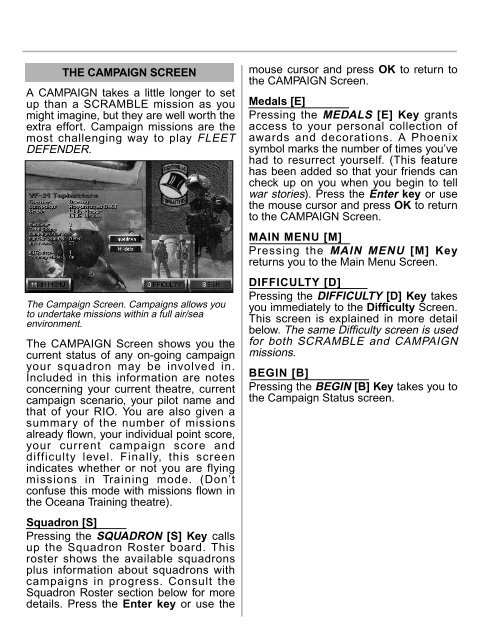Manual
Manual
Manual
- No tags were found...
Create successful ePaper yourself
Turn your PDF publications into a flip-book with our unique Google optimized e-Paper software.
THE CAMPAIGN SCREENA CAMPAIGN takes a little longer to setup than a SCRAMBLE mission as youmight imagine, but they are well worth theextra effort. Campaign missions are themost challenging way to play FLEETDEFENDER.The Campaign Screen. Campaigns allows youto undertake missions within a full air/seaenvironment.The CAMPAIGN Screen shows you thecurrent status of any on-going campaignyour squadron may be involved in.Included in this information are notesconcerning your current theatre, currentcampaign scenario, your pilot name andthat of your RIO. You are also given asummary of the number of missionsalready flown, your individual point score,your current campaign score anddifficulty level. Finally, this screenindicates whether or not you are flyingmissions in Training mode. (Don’tconfuse this mode with missions flown inthe Oceana Training theatre).Squadron [S]Pressing the SQUADRON [S] Key callsup the Squadron Roster board. Thisroster shows the available squadronsplus information about squadrons withcampaigns in progress. Consult theSquadron Roster section below for moredetails. Press the Enter key or use themouse cursor and press OK to return tothe CAMPAIGN Screen.Medals [E]Pressing the MEDALS [E] Key grantsaccess to your personal collection ofawards and decorations. A Phoenixsymbol marks the number of times you’vehad to resurrect yourself. (This featurehas been added so that your friends cancheck up on you when you begin to tellwar stories). Press the Enter key or usethe mouse cursor and press OK to returnto the CAMPAIGN Screen.MAIN MENU [M]Pressing the MAIN MENU [M] Keyreturns you to the Main Menu Screen.DIFFICULTY [D]Pressing the DIFFICULTY [D] Key takesyou immediately to the Difficulty Screen.This screen is explained in more detailbelow. The same Difficulty screen is usedfor both SCRAMBLE and CAMPAIGNmissions.BEGIN [B]Pressing the BEGIN [B] Key takes you tothe Campaign Status screen.