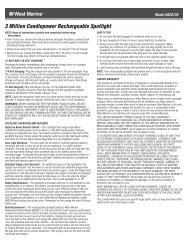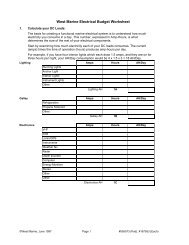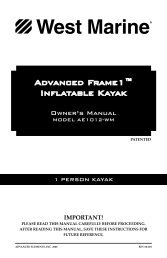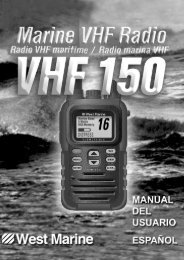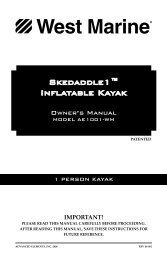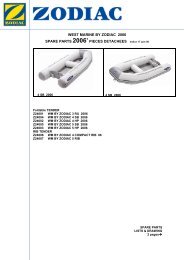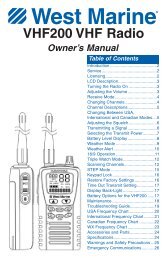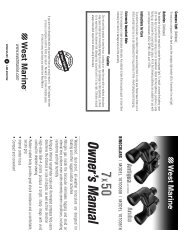You also want an ePaper? Increase the reach of your titles
YUMPU automatically turns print PDFs into web optimized ePapers that Google loves.
SETTING UP AND USING SONAR > USING THE SONAR PAGETarget Level—adjusts which colors are used to display sonarinformation. A Color Bar appears on the right side of the screen asyou adjust this setting. A higher percentage results in more strongsignaledcolors displayed on the sonar display. A lower percentageresults in more weaker-signaled colors displayed on the sonardisplay. This setting does not increase or decrease the unit Gain.Whiteline—controls how the unit displays information about thebottom type (hard or soft). With Whiteline Off, the bottom returndisplays as red. Set Whiteline at Normal or 1–100% to determinebottom hardness. See page 105 for more information.Frequency—allows you to choose a transducer frequency.Frequency refers to the “pitch” of the sound that the transducersends and receives.Depth Line—adds a horizontal depth line across the display that isused to measure the depth of underwater objects. The depth of theline appears in a box on the right side of the line. Press Up or Downon the Rocker key to move the line on the sonar display.Noise Reject—helps filter unwanted noise from the sonar display.The Noise Reject can be turned Off, set to Normal (automaticallyadjusts for optimum viewing) or to a fixed 1–100% setting. Whensetting the Noise Reject, remember that a higher noise rejectionsetting is less likely to show fish or structures.Scroll—adjusts the rate that the sonar display scrolls from right toleft. If you are sitting still or the sonar display is moving too fast,slow the scroll rate or pause the scrolling.Resizing the Split ScreenYou can adjust the way the split screen is displayed. This option isonly available when a zoom scale other than No Zoom is selected.To resize the Sonar page split screen:1. From the Sonar page split screen, press MENU.2. Using the Rocker key, highlight Size Split, and pressENTER.3. Move the horizontal double-arrow Left or Right using theRocker key until the desired vertical width line shows, thenpress ENTER.4. If you wish to cancel this operation, press QUIT or pressMENU, highlight Stop Resizing, and press ENTER.276C Plus Owner’s <strong>Manual</strong> 97190-00501-00_0A.indd 971/13/2005 10:44:00 AM