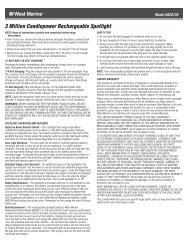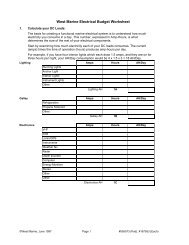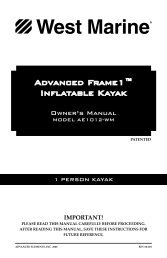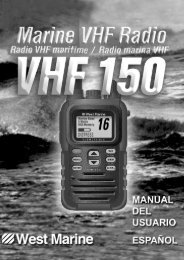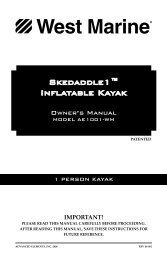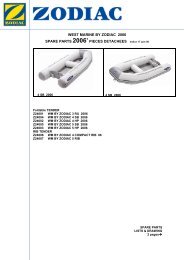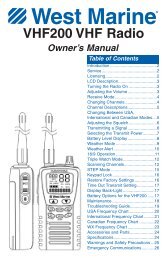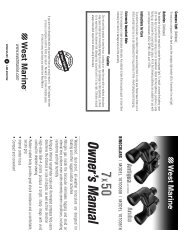You also want an ePaper? Increase the reach of your titles
YUMPU automatically turns print PDFs into web optimized ePapers that Google loves.
ADDITIONAL FEATURES > VIEWING THE TEMPERATUREViewing the TemperatureNOTE: You must be receiving proper sonar data from anotherdevice, such as a Garmin GSD 20 Sounder Module, to viewtemperature information.The Temperature tab provides a visual graph of water temperaturechanges over a period of time. The graph reads from left to right sothat the most recent temperature measured is displayed on the farright side of the graph. The dotted lines within the graph indicateintervals in the temperature scale and the duration of time.NOTE: Select Temp for the Transducer type in the Sonar Setup.See “Setting Up the Sonar” on page 100 for more information.Press MENU twice to open the Main Menu. Select Setup from thevertical row of tabs on the left, then select Temperature from therow of tabs along the top of the screen.Changing the Temperature DisplayThe graph will adjust and display the temperature changes accordingto the Temperature Scale and Time Duration settings.Temperature Scale—select the desired degree span from the list.Select Auto to have the unit automatically determine the best range,or select a span of 2, 4, 6, 8, or 10 degrees.Time Duration—set how fast or slow the temperature log scrolls; ashorter time duration means a faster temperature log scroll. Select aduration from 1 minute to 2.5 hours.Reset the Temperature GraphTo reset the scale range for the temperature graph, press MENU,highlight Reset Auto Scale, and press ENTER. This is usefulwhen the scale spans a large range due to extreme temperaturechanges. You can only reset the scale when you select Auto for theTemperature Scale.To restore the temperature graph to defaults, press MENU, highlightRestore Default, and press ENTER.Temperature Tab78 276C Plus Owner’s <strong>Manual</strong>190-00501-00_0A.indd 781/13/2005 10:43:54 AM