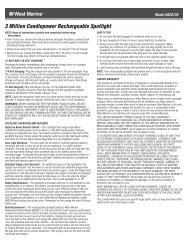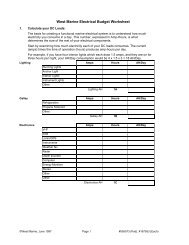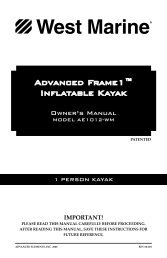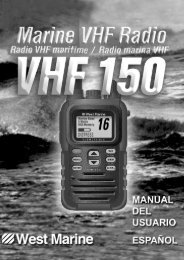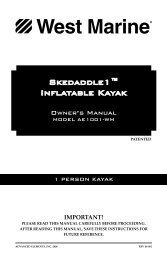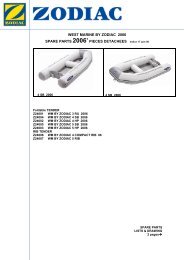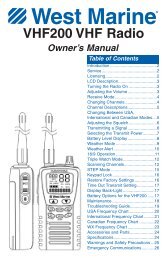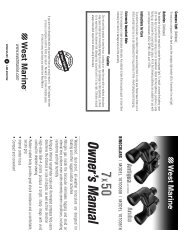You also want an ePaper? Increase the reach of your titles
YUMPU automatically turns print PDFs into web optimized ePapers that Google loves.
APPENDIX > INSTALLATION INFORMATIONUsing xImage for Customized Waypoint IconsxImage allows you to exchange images between your PC andyour 276C Plus. You can download and save screen shots of anyscreen displayed on your unit. xImage also allows you to downloadcustomizable splash screens and waypoint symbols from compatibleGPS units, customize them (if you have an image editing programon your PC), and send them back to your GPS unit.You can download xImage from the Garmin Web site at http://www.garmin.com/ximage/. Refer to the help file for complete instructionsabout using xImage.Installing and Removing Data CardsThe 276C Plus uses an optional Garmin data card to display digitalcharts and maps or save user data. Install the data card in the cardslot located on the bottom of the unit. Install or remove the data cardat any time, whether the unit is on or off.You can load a variety of information on your data card, such asBlueChart and MapSource detailed maps, and waypoint, route, andtrack information saved in a MapSource program. You can also buypre-programmed cards to use with your 276C Plus.Data cards are not waterproof, should not be exposed to moisture orexcessive static charges, and should be stored in the case suppliedwith the card.To install a data card:1. Insert the card into the slot on the bottom of the unit. Be surethe label is facing the front of the unit.2. Firmly push the card into the unit. It is not necessary to forcethe card. The handle is still exposed when it is properlyinserted.3. If the unit is on, a confirmation tone sounds. The first timeyou insert a programmed data card, the unit takes a fewseconds to read the card. Once the data card has beenproperly installed and accepted, a summary screen notingthe card details appears. Press ENTER to acknowledge.If you insert a data card and get a card format not recognizedmessage, try removing the card and reinserting it. If the card is stillnot recognized, contact Garmin or your Garmin dealer.To remove a data card:1. Grasp the card handle. The handle expands for easyremoval.2. Pull the card out of the card slot on the bottom of the unit.3. If the unit is on, a confirmation tone sounds when the datacard has been removed.276C Plus Owner’s <strong>Manual</strong> 111190-00501-00_0A.indd 1111/13/2005 10:44:11 AM