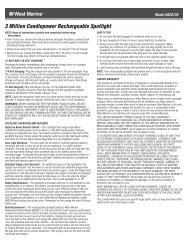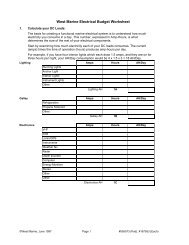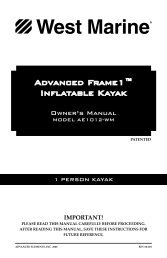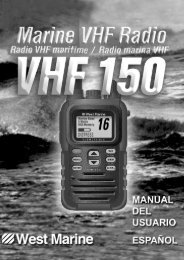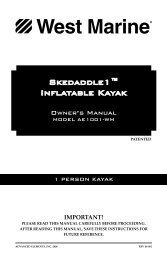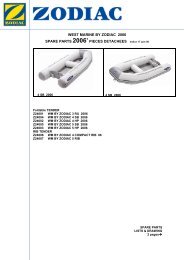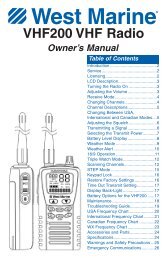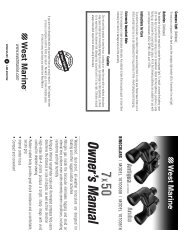Create successful ePaper yourself
Turn your PDF publications into a flip-book with our unique Google optimized e-Paper software.
BASIC OPERATION > CREATING AND USING WAYPOINTSCreating and Using WaypointsWaypoints are locations or landmarks you record and store in your276C Plus. They are locations you may later want to return to, suchas checkpoints on a route or other features. You can add waypointsto routes and even create a Go To directly to the selected waypoint.Save your current location as a waypoint by pressing and holdingENTER/MARK. You can find waypoints using the map or the FindMenu and then store them in the unit before ever leaving home.The 276C Plus can store up to 3000 alphanumeric waypoints with auser-defined icon, comment, altitude, depth, and temperature. Youcan create a waypoint using three basic methods:Marking Your Present PositionUse the ENTER/MARK key to quickly create a new waypoint atyour current location. You must have a valid position (2D or 3D) fixto mark your present position. You can determine the satellite fix bylooking at the GPS page.To mark your present position:1. Press and hold the ENTER/MARK key until the NewWaypoint page appears, then release it. A default four-digitname and symbol are assigned for the new waypoint.• ENTER/MARK—allows you to quickly mark your presentposition.• Graphically—allows you to define a new waypoint positionfrom the map display using the Rocker key.• Text Entry—allows you to enter a new waypoint’s positionNew Waypoint Pagecoordinates manually.2. To accept the waypoint with the default information, use theRocker key to highlight OK and press ENTER.3. To change any information on the New Waypoint page,highlight the appropriate field and press ENTER. Afterentering and confirming your changes, highlight OK andpress ENTER.276C Plus Owner’s <strong>Manual</strong> 21190-00501-00_0A.indd 211/13/2005 10:43:30 AM